- Introducing Elasticsearch Service
- Adding data to Elasticsearch
- Migrating data
- Ingesting data from your application
- Ingest data with Node.js on Elasticsearch Service
- Ingest data with Python on Elasticsearch Service
- Ingest data from Beats to Elasticsearch Service with Logstash as a proxy
- Ingest data from a relational database into Elasticsearch Service
- Ingest logs from a Python application using Filebeat
- Ingest logs from a Node.js web application using Filebeat
- Configure Beats and Logstash with Cloud ID
- Best practices for managing your data
- Configure index management
- Enable cross-cluster search and cross-cluster replication
- Access other deployments of the same Elasticsearch Service organization
- Access deployments of another Elasticsearch Service organization
- Access deployments of an Elastic Cloud Enterprise environment
- Access clusters of a self-managed environment
- Enabling CCS/R between Elasticsearch Service and ECK
- Edit or remove a trusted environment
- Migrate the cross-cluster search deployment template
- Manage data from the command line
- Preparing a deployment for production
- Securing your deployment
- Monitoring your deployment
- Monitor with AutoOps
- Configure Stack monitoring alerts
- Access performance metrics
- Keep track of deployment activity
- Diagnose and resolve issues
- Diagnose unavailable nodes
- Why are my shards unavailable?
- Why is performance degrading over time?
- Is my cluster really highly available?
- How does high memory pressure affect performance?
- Why are my cluster response times suddenly so much worse?
- How do I resolve deployment health warnings?
- How do I resolve node bootlooping?
- Why did my node move to a different host?
- Snapshot and restore
- Managing your organization
- Your account and billing
- Billing Dimensions
- Billing models
- Using Elastic Consumption Units for billing
- Edit user account settings
- Monitor and analyze your account usage
- Check your subscription overview
- Add your billing details
- Choose a subscription level
- Check your billing history
- Update billing and operational contacts
- Stop charges for a deployment
- Billing FAQ
- Elasticsearch Service hardware
- Elasticsearch Service GCP instance configurations
- Elasticsearch Service GCP default provider instance configurations
- Elasticsearch Service AWS instance configurations
- Elasticsearch Service AWS default provider instance configurations
- Elasticsearch Service Azure instance configurations
- Elasticsearch Service Azure default provider instance configurations
- Change hardware for a specific resource
- Elasticsearch Service regions
- About Elasticsearch Service
- RESTful API
- Release notes
- March 25, 2025
- Enhancements and bug fixes - March 2025
- Enhancements and bug fixes - February 2025
- Enhancements and bug fixes - January 2025
- Enhancements and bug fixes - December 2024
- Enhancements and bug fixes - November 2024
- Enhancements and bug fixes - Late October 2024
- Enhancements and bug fixes - Early October 2024
- Enhancements and bug fixes - September 2024
- Enhancements and bug fixes - Late August 2024
- Enhancements and bug fixes - Early August 2024
- Enhancements and bug fixes - July 2024
- Enhancements and bug fixes - Late June 2024
- Enhancements and bug fixes - Early June 2024
- Enhancements and bug fixes - Early May 2024
- Bring your own key, and more
- AWS region EU Central 2 (Zurich) now available
- GCP region Middle East West 1 (Tel Aviv) now available
- Enhancements and bug fixes - March 2024
- Enhancements and bug fixes - January 2024
- Enhancements and bug fixes
- Enhancements and bug fixes
- Enhancements and bug fixes
- Enhancements and bug fixes
- AWS region EU North 1 (Stockholm) now available
- GCP regions Asia Southeast 2 (Indonesia) and Europe West 9 (Paris)
- Enhancements and bug fixes
- Enhancements and bug fixes
- Bug fixes
- Enhancements and bug fixes
- Role-based access control, and more
- Newly released deployment templates for Integrations Server, Master, and Coordinating
- Enhancements and bug fixes
- Enhancements and bug fixes
- Enhancements and bug fixes
- Enhancements and bug fixes
- Enhancements and bug fixes
- Enhancements and bug fixes
- Enhancements and bug fixes
- Enhancements and bug fixes
- Enhancements and bug fixes
- Enhancements and bug fixes
- Cross environment search and replication, and more
- Enhancements and bug fixes
- Enhancements and bug fixes
- Azure region Canada Central (Toronto) now available
- Azure region Brazil South (São Paulo) now available
- Azure region South Africa North (Johannesburg) now available
- Azure region Central India (Pune) now available
- Enhancements and bug fixes
- Azure new virtual machine types available
- Billing Costs Analysis API, and more
- Organization and billing API updates, and more
- Integrations Server, and more
- Trust across organizations, and more
- Organizations, and more
- Elastic Consumption Units, and more
- AWS region Africa (Cape Town) available
- AWS region Europe (Milan) available
- AWS region Middle East (Bahrain) available
- Enhancements and bug fixes
- Enhancements and bug fixes
- GCP Private Link, and more
- Enhancements and bug fixes
- GCP region Asia Northeast 3 (Seoul) available
- Enhancements and bug fixes
- Enhancements and bug fixes
- Native Azure integration, and more
- Frozen data tier and more
- Enhancements and bug fixes
- Azure region Southcentral US (Texas) available
- Azure region East US (Virginia) available
- Custom endpoint aliases, and more
- Autoscaling, and more
- Cross-region and cross-provider support, warm and cold data tiers, and more
- Better feature usage tracking, new cost and usage analysis page, and more
- New features, enhancements, and bug fixes
- AWS region Asia Pacific (Hong Kong)
- Enterprise subscription self service, log in with Microsoft, bug fixes, and more
- SSO for Enterprise Search, support for more settings
- Azure region Australia East (New South Wales)
- New logging features, better GCP marketplace self service
- Azure region US Central (Iowa)
- AWS region Asia Pacific (Mumbai)
- Elastic solutions and Microsoft Azure Marketplace integration
- AWS region Pacific (Seoul)
- AWS region EU West 3 (Paris)
- Traffic management and improved network security
- AWS region Canada (Central)
- Enterprise Search
- New security setting, in-place configuration changes, new hardware support, and signup with Google
- Azure region France Central (Paris)
- Regions AWS US East 2 (Ohio) and Azure North Europe (Ireland)
- Our Elasticsearch Service API is generally available
- GCP regions Asia East 1 (Taiwan), Europe North 1 (Finland), and Europe West 4 (Netherlands)
- Azure region UK South (London)
- GCP region US East 1 (South Carolina)
- GCP regions Asia Southeast 1 (Singapore) and South America East 1 (Sao Paulo)
- Snapshot lifecycle management, index lifecycle management migration, and more
- Azure region Japan East (Tokyo)
- App Search
- GCP region Asia Pacific South 1 (Mumbai)
- GCP region North America Northeast 1 (Montreal)
- New Elastic Cloud home page and other improvements
- Azure regions US West 2 (Washington) and Southeast Asia (Singapore)
- GCP regions US East 4 (N. Virginia) and Europe West 2 (London)
- Better plugin and bundle support, improved pricing calculator, bug fixes, and more
- GCP region Asia Pacific Southeast 1 (Sydney)
- Elasticsearch Service on Microsoft Azure
- Cross-cluster search, OIDC and Kerberos authentication
- AWS region EU (London)
- GCP region Asia Pacific Northeast 1 (Tokyo)
- Usability improvements and Kibana bug fix
- GCS support and private subscription
- Elastic Stack 6.8 and 7.1
- ILM and hot-warm architecture
- Elasticsearch keystore and more
- Trial capacity and more
- APM Servers and more
- Snapshot retention period and more
- Improvements and snapshot intervals
- SAML and multi-factor authentication
- Next generation of Elasticsearch Service
- Branding update
- Minor Console updates
- New Cloud Console and bug fixes
- What’s new with the Elastic Stack
Access deployments of another Elasticsearch Service organization
editAccess deployments of another Elasticsearch Service organization
editThis section explains how to configure a deployment to connect remotely to clusters belonging to a different Elasticsearch Service organization.
Allow the remote connection
editBefore you start, consider the security model that you would prefer to use for authenticating remote connections between clusters, and follow the corresponding steps.
- API key
- For deployments based on Elastic Stack version 8.10 or later, you can use an API key to authenticate and authorize cross-cluster operations to a remote cluster. This model offers administrators of both the local and the remote deployment fine-grained access controls.
- TLS certificate
- This model uses mutual TLS authentication for cross-cluster operations. User authentication is performed on the local cluster and a user’s role names are passed to the remote cluster. A superuser on the local deployment gains total read access to the remote deployment, so it is only suitable for deployments that are in the same security domain.
Specify the deployments trusted to be used as remote clusters
editA deployment can be configured to trust all or specific deployments in another Elasticsearch Service organizations. To add cross-organization trust:
- From the Security menu, select Remote Connections > Add trusted environment and select Elastic Cloud. Then click Next.
- Select Certificates as authentication mechanism and click Next.
- Enter the ID of the deployment’s organization which you want to establish trust with. You can find that ID on the Organization page. It is usually made of 10 digits.
-
Choose one of following options to configure the level of trust with the other organization:
- All deployments - This deployment trusts all deployments in the other organization, including new deployments when they are created.
-
Specific deployments - Specify which of the existing deployments you want to trust in the other organization. The full Elasticsearch cluster ID must be entered for each remote cluster. The Elasticsearch
Cluster IDcan be found in the deployment overview page under Applications.
- Provide a name for the trusted environment. That name will appear in the trust summary of your deployment’s Security page.
- Select Create trust to complete the configuration.
- Repeat these steps from each of the deployments you want to use for CCS or CCR in both organizations. You will only be able to connect 2 deployments successfully when both of them trust each other.
Note that the organization ID and cluster IDs must be entered fully and correctly. For security reasons, no verification of the IDs is possible. If cross-organization trust does not appear to be working, double-checking the IDs is a good place to start.
Using the API
You can update a deployment using the appropriate trust settings for the Elasticsearch payload.
In order to trust a deployment with cluster id cf659f7fe6164d9691b284ae36811be1 (NOTE: use the Elasticsearch cluster ID, not the deployment ID) in another organization with Organization ID 1053523734, you need to update the trust settings with an additional account like this:
{ "trust":{ "accounts":[ { "account_id":"ec38dd0aa45f4a69909ca5c81c27138a", "trust_all":true }, { "account_id":"1053523734", "trust_all":false, "trust_allowlist":[ "cf659f7fe6164d9691b284ae36811be1" ] } ] } }
API key authentication enables a local cluster to authenticate itself with a remote cluster via a cross-cluster API key. The API key needs to be created by an administrator of the remote cluster. The local cluster is configured to provide this API key on each request to the remote cluster. The remote cluster verifies the API key and grants access, based on the API key’s privileges.
All cross-cluster requests from the local cluster are bound by the API key’s
privileges, regardless of local users associated with the requests. For example,
if the API key only allows read access to my-index on the remote cluster, even
a superuser from the local cluster is limited by this constraint. This mechanism
enables the remote cluster’s administrator to have full control over who can
access what data with cross-cluster search and/or cross-cluster replication. The
remote cluster’s administrator can be confident that no access is possible
beyond what is explicitly assigned to the API key.
On the local cluster side, not every local user needs to access every piece of data allowed by the API key. An administrator of the local cluster can further configure additional permission constraints on local users so each user only gets access to the necessary remote data. Note it is only possible to further reduce the permissions allowed by the API key for individual local users. It is impossible to increase the permissions to go beyond what is allowed by the API key.
If you run into any issues, refer to Troubleshooting.
Prerequisites and limitations
edit- The local and remote deployments must be on version 8.12 or later.
- API key authentication can’t be used in combination with traffic filters.
- Contrary to the certificate security model, the API key security model does not require that both local and remote clusters trust each other.
Create a cross-cluster API key on the remote deployment
edit- On the deployment you will use as remote, use the Elasticsearch API or Kibana to create a cross-cluster API key. Configure it with access to the indices you want to use for cross-cluster search or cross-cluster replication.
-
Copy the encoded key (
encodedin the response) to a safe location. You will need it in the next step.
Add the cross-cluster API key to the keystore of the local deployment
editThe API key created previously will be used by the local deployment to authenticate with the corresponding set of permissions to the remote deployment. For that, you need to add the API key to the local deployment’s keystore.
- Log in to the Elasticsearch Service Console.
-
Find your deployment on the home page in the Elasticsearch Service card and select Manage to access it directly. Or, select Hosted deployments to go to the deployments page to view all of your deployments.
On the deployments page you can narrow your deployments by name, ID, or choose from several other filters. To customize your view, use a combination of filters, or change the format from a grid to a list.
- From the deployment menu, select Security.
-
Locate Remote connections and select Add an API key.
-
Fill both fields.
- For the Setting name, enter the the alias of your choice. You will use this alias to connect to the remote cluster later. It must be lowercase and only contain letters, numbers, dashes and underscores.
- For the Secret, paste the encoded cross-cluster API key.
- Click Add to save the API key to the keystore.
-
-
Restart the local deployment to reload the keystore with its new setting. To do that, go to the deployment’s main page (named after your deployment’s name), locate the Actions menu, and select Restart Elasticsearch.
If the local deployment runs on version 8.13 or greater, you no longer need to perform this step because the keystore is reloaded automatically with the new API keys.
If you later need to update the remote connection with different permissions, you can replace the API key as detailed in Update the access level of a remote cluster connection relying on a cross-cluster API key.
You can now connect remotely to the trusted clusters.
Connect to the remote cluster
editOn the local cluster, add the remote cluster using Kibana or the Elasticsearch API.
Using Kibana
edit- Open the Kibana main menu, and select Stack Management > Data > Remote Clusters > Add a remote cluster.
- Enable Manually enter proxy address and server name.
-
Fill in the following fields:
- Name: This cluster alias is a unique identifier that represents the connection to the remote cluster and is used to distinguish between local and remote indices.
-
Proxy address: This value can be found on the Security page of the Elasticsearch Service deployment you want to use as a remote.
If you’re using API keys as security model, change the port into
9443. -
Server name: This value can be found on the Security page of the Elasticsearch Service deployment you want to use as a remote.
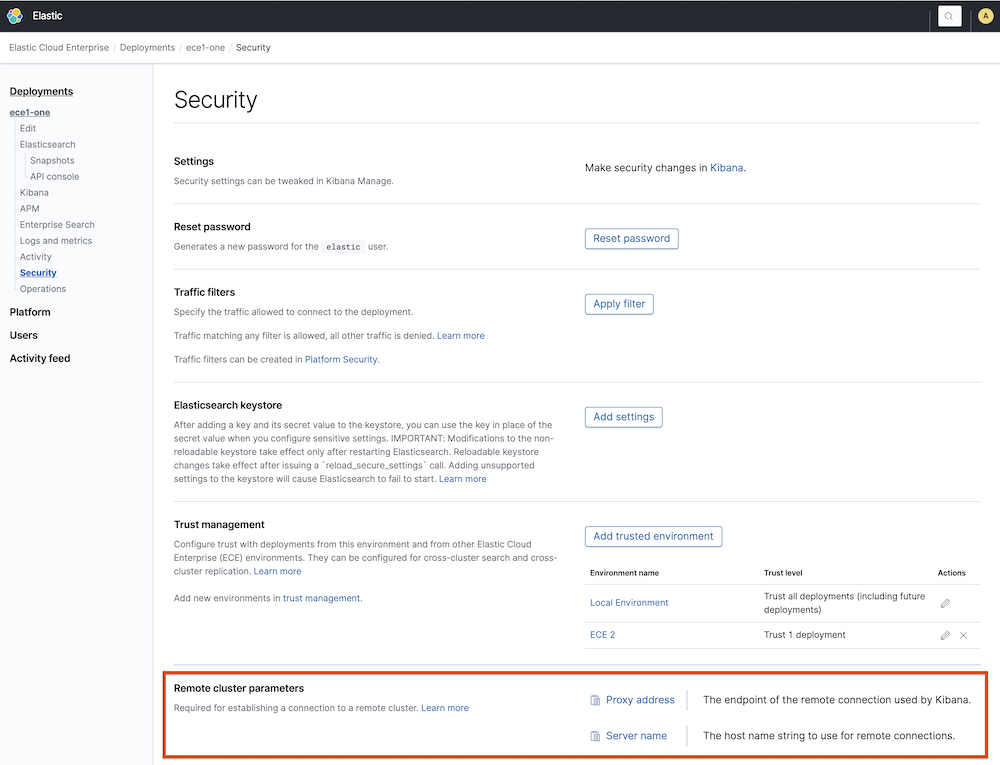
If you’re having issues establishing the connection and the remote cluster is part of an Elastic Cloud Enterprise environment with a private certificate, make sure that the proxy address and server name match with the the certificate information. For more information, refer to Administering endpoints in Elastic Cloud Enterprise.
- Click Next.
- Click Add remote cluster (you have already established trust in a previous step).
Using the Elasticsearch API
editTo configure a deployment as a remote cluster, use the cluster update settings API. Configure the following fields:
-
mode:proxy -
proxy_address: This value can be found on the Security page of the Elasticsearch Service deployment you want to use as a remote. Also, using the API, this value can be obtained from the Elasticsearch resource info, concatenating the fieldmetadata.endpointand port9400using a semicolon.
If you’re using API keys as security model, change the port into 9443.
-
server_name: This value can be found on the Security page of the Elasticsearch Service deployment you want to use as a remote. Also, using the API, this can be obtained from the Elasticsearch resource info fieldmetadata.endpoint.
This is an example of the API call to _cluster/settings:
PUT /_cluster/settings { "persistent": { "cluster": { "remote": { "alias-for-my-remote-cluster": { "mode":"proxy", "proxy_address": "a542184a7a7d45b88b83f95392f450ab.192.168.44.10.ip.es.io:9400", "server_name": "a542184a7a7d45b88b83f95392f450ab.192.168.44.10.ip.es.io" } } } } }
Stack Version above 6.7.0 and below 7.6.0
This section only applies if you’re using TLS certificates as cross-cluster security model.
When the cluster to be configured as a remote is above 6.7.0 and below 7.6.0, the remote cluster must be configured using the sniff mode with the proxy field. For each remote cluster you need to pass the following fields:
-
Proxy: This value can be found on the Security page of the deployment you want to use as a remote under the name
Proxy Address. Also, using the API, this can be obtained from the elasticsearch resource info, concatenating the fieldsmetadata.endpointandmetadata.ports.transport_passthroughusing a semicolon. -
Seeds: This field is an array that must contain only one value, which is the
server namethat can be found on the Security page of the {s} deployment you want to use as a remote concatenated with:1. Also, using the API, this can be obtained from the Elasticsearch resource info, concatenating the fieldsmetadata.endpointand1with a semicolon. - Mode: sniff (or empty, since sniff is the default value)
This is an example of the API call to _cluster/settings:
{ "persistent": { "cluster": { "remote": { "my-remote-cluster-1": { "seeds": [ "a542184a7a7d45b88b83f95392f450ab.192.168.44.10.ip.es.io:1" ], "proxy": "a542184a7a7d45b88b83f95392f450ab.192.168.44.10.ip.es.io:9400" } } } } }
Using the Elasticsearch Service RESTful API
editThis section only applies if you’re using TLS certificates as cross-cluster security model and when both clusters belong to the same organization (for other scenarios,the Elasticsearch API should be used instead):
curl -H 'Content-Type: application/json' -X PUT -H "Authorization: ApiKey $EC_API_KEY" https://api.elastic-cloud.com/api/v1/deployments/$DEPLOYMENT_ID/elasticsearch/$REF_ID/remote-clusters -d ' { "resources" : [ { "deployment_id": "$DEPLOYMENT_ID_REMOTE", "elasticsearch_ref_id": "$REF_ID_REMOTE", "alias": "alias-your-remote", "skip_unavailable" : true } ] }'
-
DEPLOYMENT_ID_REMOTE - The ID of your remote deployment, as shown in the Cloud UI or obtained through the API.
-
REF_ID_REMOTE - The unique ID of the Elasticsearch resources inside your remote deployment (you can obtain these values through the API).
Note the following when using the Elasticsearch Service RESTful API:
- A cluster alias must contain only letters, numbers, dashes (-), or underscores (_).
- To learn about skipping disconnected clusters, refer to the Elasticsearch documentation.
-
When remote clusters are already configured for a deployment, the
PUTrequest replaces the existing configuration with the new configuration passed. Passing an empty array of resources will remove all remote clusters.
The following API request retrieves the remote clusters configuration:
curl -X GET -H "Authorization: ApiKey $EC_API_KEY" https://api.elastic-cloud.com/api/v1/deployments/$DEPLOYMENT_ID/elasticsearch/$REF_ID/remote-clusters
The response will include just the remote clusters from the same organization in Elasticsearch Service. In order to obtain the whole list of remote clusters, use Kibana or the Elasticsearch API Elasticsearch API directly.
Configure roles and users
editTo use a remote cluster for cross-cluster replication or cross-cluster search, you need to create user roles with remote indices privileges on the local cluster. Refer to Configure roles and users.
On this page
- Allow the remote connection
- Specify the deployments trusted to be used as remote clusters
- Prerequisites and limitations
- Create a cross-cluster API key on the remote deployment
- Add the cross-cluster API key to the keystore of the local deployment
- Connect to the remote cluster
- Using Kibana
- Using the Elasticsearch API
- Using the Elasticsearch Service RESTful API
- Configure roles and users