Access other deployments of the same Elasticsearch Service organization
editAccess other deployments of the same Elasticsearch Service organization
editThis section explains how to configure a deployment to connect remotely to clusters belonging to the same Elasticsearch Service organization.
Allow the remote connection
editBefore you start, consider the security model that you would prefer to use for authenticating remote connections between clusters, and follow the corresponding steps.
- API key
- For deployments based on Elastic Stack version 8.10 or later, you can use an API key to authenticate and authorize cross-cluster operations to a remote cluster. This model offers administrators of both the local and the remote deployment fine-grained access controls.
- TLS certificate
- This model uses mutual TLS authentication for cross-cluster operations. User authentication is performed on the local cluster and a user’s role names are passed to the remote cluster. A superuser on the local deployment gains total read access to the remote deployment, so it is only suitable for deployments that are in the same security domain.
Set the default trust with other clusters in the same Elasticsearch Service organization
editBy default, any deployment that you create trusts all other deployments in the same organization. You can change this behavior in the Elasticsearch Service Console under Features > Trust, so that when a new deployment is created it does not automatically trust any other deployment. You can choose one of the following options:
- Trust all my deployments - All of your organization’s deployments created while this option is selected already trust each other. If you keep this option, that includes any deployments you’ll create in the future. You can directly jump to Connect to the remote cluster to finalize the CCS or CCR configuration.
- Trust no deployment - New deployments won’t trust any other deployment when they are created. You can instead configure trust individually for each of them in their security settings, as described in the next section.
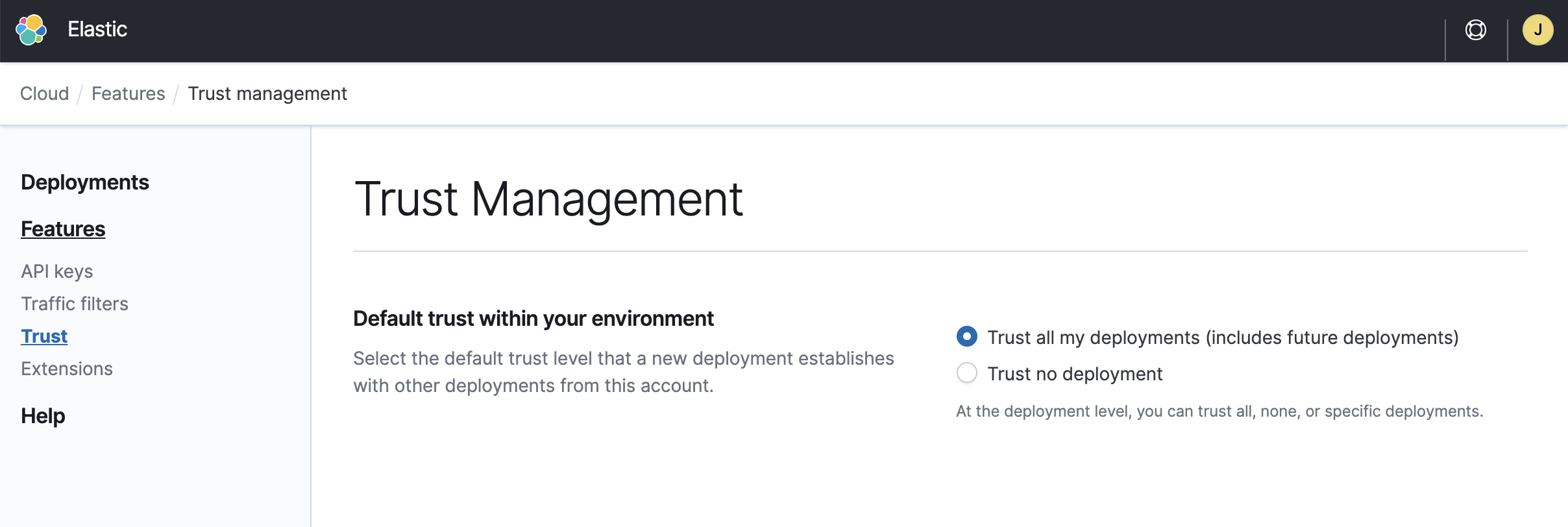
- The level of trust of existing deployments is not modified when you change this setting. You must instead update the trust settings individually for each deployment you wish to change.
- Deployments created before the Elasticsearch Service February 2021 release trust only themselves. You have to update the trust setting for each deployment that you want to either use as a remote cluster or configure to work with a remote cluster.
Specify the deployments trusted to be used as remote clusters
editIf your organization’s deployments already trust each other by default, you can skip this section. If that’s not the case, follow these steps to configure which are the specific deployments that should be trusted.
- Go to the Security page of your deployment.
- From the list of existing trust configurations, edit the one labeled as your organization.
-
Choose one of following options to configure the level of trust on each of your deployments:
- Trust all deployments - This deployment trusts all other deployments in this environment, including new deployments when they are created.
- Trust specific deployments - Choose which of the existing deployments from your environment you want to trust.
- Trust no deployment - No deployment in this Elasticsearch Service environment is trusted.
- Repeat these steps from each of the deployments you want to use for CCS or CCR. You will only be able to connect 2 deployments successfully when both of them trust each other.
Using the API
You can update a deployment using the appropriate trust settings for the Elasticsearch payload.
The current trust settings can be found in the path .resources.elasticsearch[0].info.settings.trust when calling:
curl -k -X GET -H "Authorization: ApiKey $ECE_API_KEY" https://COORDINATOR_HOST:12443/api/v1/deployments/$DEPLOYMENT_ID?show_settings=true
For example:
{ "accounts": [ { "account_id": "ec38dd0aa45f4a69909ca5c81c27138a", "trust_all": true } ] }
The account_id above represents the only account in an {s} environment, and therefore is the one used to update the trust level with deployments in the current {s} environment.
For example, to update the trust level to trust only the deployment with cluster ID cf659f7fe6164d9691b284ae36811be1 (NOTE: use the Elasticsearch cluster ID, not the deployment ID), the trust settings in the body would look like this:
{ "trust":{ "accounts":[ { "account_id":"ec38dd0aa45f4a69909ca5c81c27138a", "trust_all":false, "trust_allowlist":[ "cf659f7fe6164d9691b284ae36811be1" ] } ] } }
API key authentication enables a local cluster to authenticate itself with a remote cluster via a cross-cluster API key. The API key needs to be created by an administrator of the remote cluster. The local cluster is configured to provide this API key on each request to the remote cluster. The remote cluster verifies the API key and grants access, based on the API key’s privileges.
All cross-cluster requests from the local cluster are bound by the API key’s
privileges, regardless of local users associated with the requests. For example,
if the API key only allows read access to my-index on the remote cluster, even
a superuser from the local cluster is limited by this constraint. This mechanism
enables the remote cluster’s administrator to have full control over who can
access what data with cross-cluster search and/or cross-cluster replication. The
remote cluster’s administrator can be confident that no access is possible
beyond what is explicitly assigned to the API key.
On the local cluster side, not every local user needs to access every piece of data allowed by the API key. An administrator of the local cluster can further configure additional permission constraints on local users so each user only gets access to the necessary remote data. Note it is only possible to further reduce the permissions allowed by the API key for individual local users. It is impossible to increase the permissions to go beyond what is allowed by the API key.
If you run into any issues, refer to Troubleshooting.
Prerequisites and limitations
edit- The local and remote deployments must be on version 8.12 or later.
- API key authentication can’t be used in combination with traffic filters.
- Contrary to the certificate security model, the API key security model does not require that both local and remote clusters trust each other.
Create a cross-cluster API key on the remote deployment
edit- On the deployment you will use as remote, use the Elasticsearch API or Kibana to create a cross-cluster API key. Configure it with access to the indices you want to use for cross-cluster search or cross-cluster replication.
-
Copy the encoded key (
encodedin the response) to a safe location. You will need it in the next step.
Add the cross-cluster API key to the keystore of the local deployment
editThe API key created previously will be used by the local deployment to authenticate with the corresponding set of permissions to the remote deployment. For that, you need to add the API key to the local deployment’s keystore.
- Log in to the Elasticsearch Service Console.
-
Find your deployment on the home page in the Elasticsearch Service card and select Manage to access it directly. Or, select Hosted deployments to go to the deployments page to view all of your deployments.
On the deployments page you can narrow your deployments by name, ID, or choose from several other filters. To customize your view, use a combination of filters, or change the format from a grid to a list.
- From the deployment menu, select Security.
-
Locate Remote connections and select Add an API key.
-
Fill both fields.
- For the Setting name, enter the the alias of your choice. You will use this alias to connect to the remote cluster later. It must be lowercase and only contain letters, numbers, dashes and underscores.
- For the Secret, paste the encoded cross-cluster API key.
- Click Add to save the API key to the keystore.
-
-
Restart the local deployment to reload the keystore with its new setting. To do that, go to the deployment’s main page (named after your deployment’s name), locate the Actions menu, and select Restart Elasticsearch.
If the local deployment runs on version 8.13 or greater, you no longer need to perform this step because the keystore is reloaded automatically with the new API keys.
If you later need to update the remote connection with different permissions, you can replace the API key as detailed in Update the access level of a remote cluster connection relying on a cross-cluster API key.
You can now connect remotely to the trusted clusters.
Connect to the remote cluster
editOn the local cluster, add the remote cluster using Kibana or the Elasticsearch API.
Using Kibana
edit- Open the Kibana main menu, and select Stack Management > Data > Remote Clusters > Add a remote cluster.
- Enable Manually enter proxy address and server name.
-
Fill in the following fields:
- Name: This cluster alias is a unique identifier that represents the connection to the remote cluster and is used to distinguish between local and remote indices.
-
Proxy address: This value can be found on the Security page of the Elasticsearch Service deployment you want to use as a remote.
If you’re using API keys as security model, change the port into
9443. -
Server name: This value can be found on the Security page of the Elasticsearch Service deployment you want to use as a remote.
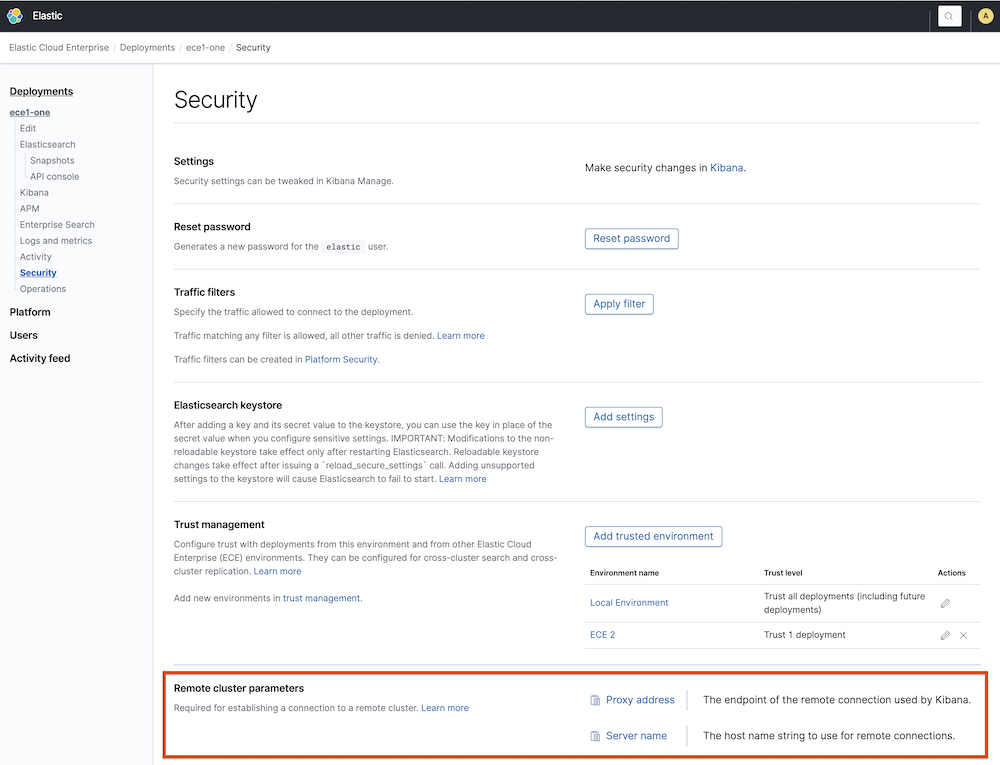
If you’re having issues establishing the connection and the remote cluster is part of an Elastic Cloud Enterprise environment with a private certificate, make sure that the proxy address and server name match with the the certificate information. For more information, refer to Administering endpoints in Elastic Cloud Enterprise.
- Click Next.
- Click Add remote cluster (you have already established trust in a previous step).
Using the Elasticsearch API
editTo configure a deployment as a remote cluster, use the cluster update settings API. Configure the following fields:
-
mode:proxy -
proxy_address: This value can be found on the Security page of the Elasticsearch Service deployment you want to use as a remote. Also, using the API, this value can be obtained from the Elasticsearch resource info, concatenating the fieldmetadata.endpointand port9400using a semicolon.
If you’re using API keys as security model, change the port into 9443.
-
server_name: This value can be found on the Security page of the Elasticsearch Service deployment you want to use as a remote. Also, using the API, this can be obtained from the Elasticsearch resource info fieldmetadata.endpoint.
This is an example of the API call to _cluster/settings:
PUT /_cluster/settings { "persistent": { "cluster": { "remote": { "alias-for-my-remote-cluster": { "mode":"proxy", "proxy_address": "a542184a7a7d45b88b83f95392f450ab.192.168.44.10.ip.es.io:9400", "server_name": "a542184a7a7d45b88b83f95392f450ab.192.168.44.10.ip.es.io" } } } } }
Stack Version above 6.7.0 and below 7.6.0
This section only applies if you’re using TLS certificates as cross-cluster security model.
When the cluster to be configured as a remote is above 6.7.0 and below 7.6.0, the remote cluster must be configured using the sniff mode with the proxy field. For each remote cluster you need to pass the following fields:
-
Proxy: This value can be found on the Security page of the deployment you want to use as a remote under the name
Proxy Address. Also, using the API, this can be obtained from the elasticsearch resource info, concatenating the fieldsmetadata.endpointandmetadata.ports.transport_passthroughusing a semicolon. -
Seeds: This field is an array that must contain only one value, which is the
server namethat can be found on the Security page of the {s} deployment you want to use as a remote concatenated with:1. Also, using the API, this can be obtained from the Elasticsearch resource info, concatenating the fieldsmetadata.endpointand1with a semicolon. - Mode: sniff (or empty, since sniff is the default value)
This is an example of the API call to _cluster/settings:
{ "persistent": { "cluster": { "remote": { "my-remote-cluster-1": { "seeds": [ "a542184a7a7d45b88b83f95392f450ab.192.168.44.10.ip.es.io:1" ], "proxy": "a542184a7a7d45b88b83f95392f450ab.192.168.44.10.ip.es.io:9400" } } } } }
Using the Elasticsearch Service RESTful API
editThis section only applies if you’re using TLS certificates as cross-cluster security model and when both clusters belong to the same organization (for other scenarios,the Elasticsearch API should be used instead):
curl -H 'Content-Type: application/json' -X PUT -H "Authorization: ApiKey $EC_API_KEY" https://api.elastic-cloud.com/api/v1/deployments/$DEPLOYMENT_ID/elasticsearch/$REF_ID/remote-clusters -d ' { "resources" : [ { "deployment_id": "$DEPLOYMENT_ID_REMOTE", "elasticsearch_ref_id": "$REF_ID_REMOTE", "alias": "alias-your-remote", "skip_unavailable" : true } ] }'
-
DEPLOYMENT_ID_REMOTE - The ID of your remote deployment, as shown in the Cloud UI or obtained through the API.
-
REF_ID_REMOTE - The unique ID of the Elasticsearch resources inside your remote deployment (you can obtain these values through the API).
Note the following when using the Elasticsearch Service RESTful API:
- A cluster alias must contain only letters, numbers, dashes (-), or underscores (_).
- To learn about skipping disconnected clusters, refer to the Elasticsearch documentation.
-
When remote clusters are already configured for a deployment, the
PUTrequest replaces the existing configuration with the new configuration passed. Passing an empty array of resources will remove all remote clusters.
The following API request retrieves the remote clusters configuration:
curl -X GET -H "Authorization: ApiKey $EC_API_KEY" https://api.elastic-cloud.com/api/v1/deployments/$DEPLOYMENT_ID/elasticsearch/$REF_ID/remote-clusters
The response will include just the remote clusters from the same organization in Elasticsearch Service. In order to obtain the whole list of remote clusters, use Kibana or the Elasticsearch API Elasticsearch API directly.
Configure roles and users
editTo use a remote cluster for cross-cluster replication or cross-cluster search, you need to create user roles with remote indices privileges on the local cluster. Refer to Configure roles and users.