- Elastic Cloud Enterprise - Elastic Cloud on your Infrastructure: other versions:
- Introducing Elastic Cloud Enterprise
- Preparing your installation
- Installing Elastic Cloud Enterprise
- Identify the deployment scenario
- Install ECE on a public cloud
- Install ECE on your own premises
- Alternative: Install ECE with Ansible
- Log into the Cloud UI
- Install ECE on additional hosts
- Migrate ECE to Podman hosts
- Post-installation steps
- Configuring your installation
- System deployments configuration
- Configure deployment templates
- Tag your allocators
- Edit instance configurations
- Create instance configurations
- Create deployment templates
- Configure system deployment templates
- Configure index management for templates
- Updating custom templates to support
node_rolesand autoscaling - Updating custom templates to support Integrations Server
- Default instance configurations
- Include additional Kibana plugins
- Manage snapshot repositories
- Manage licenses
- Change the ECE API URL
- Change endpoint URLs
- Enable custom endpoint aliases
- Configure allocator affinity
- Change allocator disconnect timeout
- Migrate ECE on Podman hosts to SELinux in
enforcingmode
- Securing your installation
- Monitoring your installation
- Administering your installation
- Working with deployments
- Create a deployment
- Access Kibana
- Adding data to Elasticsearch
- Migrating data
- Ingesting data from your application
- Ingest data with Node.js on Elastic Cloud Enterprise
- Ingest data with Python on Elastic Cloud Enterprise
- Ingest data from Beats to Elastic Cloud Enterprise with Logstash as a proxy
- Ingest data from a relational database into Elastic Cloud Enterprise
- Ingest logs from a Python application using Filebeat
- Ingest logs from a Node.js web application using Filebeat
- Manage data from the command line
- Administering deployments
- Change your deployment configuration
- Maintenance mode
- Terminate a deployment
- Restart a deployment
- Restore a deployment
- Delete a deployment
- Migrate to index lifecycle management
- Disable an Elasticsearch data tier
- Access the Elasticsearch API console
- Work with snapshots
- Restore a snapshot across clusters
- Upgrade versions
- Editing your user settings
- Deployment autoscaling
- Configure Beats and Logstash with Cloud ID
- Keep your clusters healthy
- Keep track of deployment activity
- Secure your clusters
- Deployment heap dumps
- Deployment thread dumps
- Traffic Filtering
- Connect to your cluster
- Manage your Kibana instance
- Manage your APM & Fleet Server (7.13+)
- Manage your APM Server (versions before 7.13)
- Manage your Integrations Server
- Switch from APM to Integrations Server payload
- Enable logging and monitoring
- Enable cross-cluster search and cross-cluster replication
- Access other deployments of the same Elastic Cloud Enterprise environment
- Access deployments of another Elastic Cloud Enterprise environment
- Access deployments of an Elasticsearch Service organization
- Access clusters of a self-managed environment
- Enabling CCS/R between Elastic Cloud Enterprise and ECK
- Edit or remove a trusted environment
- Migrate the cross-cluster search deployment template
- Enable App Search
- Enable Enterprise Search
- Enable Graph (versions before 5.0)
- Troubleshooting
- RESTful API
- Authentication
- API calls
- How to access the API
- API examples
- Setting up your environment
- A first API call: What deployments are there?
- Create a first Deployment: Elasticsearch and Kibana
- Applying a new plan: Resize and add high availability
- Updating a deployment: Checking on progress
- Applying a new deployment configuration: Upgrade
- Enable more stack features: Add Enterprise Search to a deployment
- Dipping a toe into platform automation: Generate a roles token
- Customize your deployment
- Remove unwanted deployment templates and instance configurations
- Secure your settings
- API reference
- Changes to index allocation and API
- Script reference
- Release notes
- Elastic Cloud Enterprise 3.7.3
- Elastic Cloud Enterprise 3.7.2
- Elastic Cloud Enterprise 3.7.1
- Elastic Cloud Enterprise 3.7.0
- Elastic Cloud Enterprise 3.6.2
- Elastic Cloud Enterprise 3.6.1
- Elastic Cloud Enterprise 3.6.0
- Elastic Cloud Enterprise 3.5.1
- Elastic Cloud Enterprise 3.5.0
- Elastic Cloud Enterprise 3.4.1
- Elastic Cloud Enterprise 3.4.0
- Elastic Cloud Enterprise 3.3.0
- Elastic Cloud Enterprise 3.2.1
- Elastic Cloud Enterprise 3.2.0
- Elastic Cloud Enterprise 3.1.1
- Elastic Cloud Enterprise 3.1.0
- Elastic Cloud Enterprise 3.0.0
- Elastic Cloud Enterprise 2.13.4
- Elastic Cloud Enterprise 2.13.3
- Elastic Cloud Enterprise 2.13.2
- Elastic Cloud Enterprise 2.13.1
- Elastic Cloud Enterprise 2.13.0
- Elastic Cloud Enterprise 2.12.4
- Elastic Cloud Enterprise 2.12.3
- Elastic Cloud Enterprise 2.12.2
- Elastic Cloud Enterprise 2.12.1
- Elastic Cloud Enterprise 2.12.0
- Elastic Cloud Enterprise 2.11.2
- Elastic Cloud Enterprise 2.11.1
- Elastic Cloud Enterprise 2.11.0
- Elastic Cloud Enterprise 2.10.1
- Elastic Cloud Enterprise 2.10.0
- Elastic Cloud Enterprise 2.9.2
- Elastic Cloud Enterprise 2.9.1
- Elastic Cloud Enterprise 2.9.0
- Elastic Cloud Enterprise 2.8.1
- Elastic Cloud Enterprise 2.8.0
- Elastic Cloud Enterprise 2.7.2
- Elastic Cloud Enterprise 2.7.1
- Elastic Cloud Enterprise 2.7.0
- Elastic Cloud Enterprise 2.6.2
- Elastic Cloud Enterprise 2.6.1
- Elastic Cloud Enterprise 2.6.0
- Elastic Cloud Enterprise 2.5.1
- Elastic Cloud Enterprise 2.5.0
- Elastic Cloud Enterprise 2.4.3
- Elastic Cloud Enterprise 2.4.2
- Elastic Cloud Enterprise 2.4.1
- Elastic Cloud Enterprise 2.4.0
- Elastic Cloud Enterprise 2.3.2
- Elastic Cloud Enterprise 2.3.1
- Elastic Cloud Enterprise 2.3.0
- Elastic Cloud Enterprise 2.2.3
- Elastic Cloud Enterprise 2.2.2
- Elastic Cloud Enterprise 2.2.1
- Elastic Cloud Enterprise 2.2.0
- Elastic Cloud Enterprise 2.1.1
- Elastic Cloud Enterprise 2.1.0
- Elastic Cloud Enterprise 2.0.1
- Elastic Cloud Enterprise 2.0.0
- Elastic Cloud Enterprise 1.1.5
- Elastic Cloud Enterprise 1.1.4
- Elastic Cloud Enterprise 1.1.3
- Elastic Cloud Enterprise 1.1.2
- Elastic Cloud Enterprise 1.1.1
- Elastic Cloud Enterprise 1.1.0
- Elastic Cloud Enterprise 1.0.2
- Elastic Cloud Enterprise 1.0.1
- Elastic Cloud Enterprise 1.0.0
- What’s new with the Elastic Stack
- About this product
Snapshotting to Google Cloud Storage (GCS)
editSnapshotting to Google Cloud Storage (GCS)
editSnapshots to GCS are supported using an advanced repository configuration and service account credentials that can administer your GCS bucket.
Set up your service account credentials
editYou’ll need to have an existing Google Cloud account and have the appropriate permissions to generate credentials:
-
Create service account credentials in your Google Cloud project where Elastic Cloud Enterprise is running.
The service account should be granted the role of
storage.adminso that Elasticsearch clusters can read, write, and list the bucket objects. - Save the service account key in JSON file format. You are going to use it later to configure your Elasticsearch deployment for snapshotting.
Add the GCS repository
editAdd your Google Cloud Storage bucket as a repository to the platform:
- Log into the Cloud UI.
-
Go to Platform > Repositories and add the following snapshot repository configuration under the advanced mode:
Repository GCS (check: supported settings)
{ "type": "gcs", "settings": { "bucket": "acme-snapshot-repo", "bucket": "acme-snapshots" } }
Snapshots are stored in the bucket you provide. Use the repository name you define here to configure your Elasticsearch clusters for snapshotting to this repository.
Configure your deployment for GCS snapshots
editTo save deployment snapshots to the custom GCS repository:
-
Add a secure setting named
gcs.client.acme-snapshots.credentials_fileas a JSON block. Make sure that the client name is the same one you provided when configuring the snapshot repository.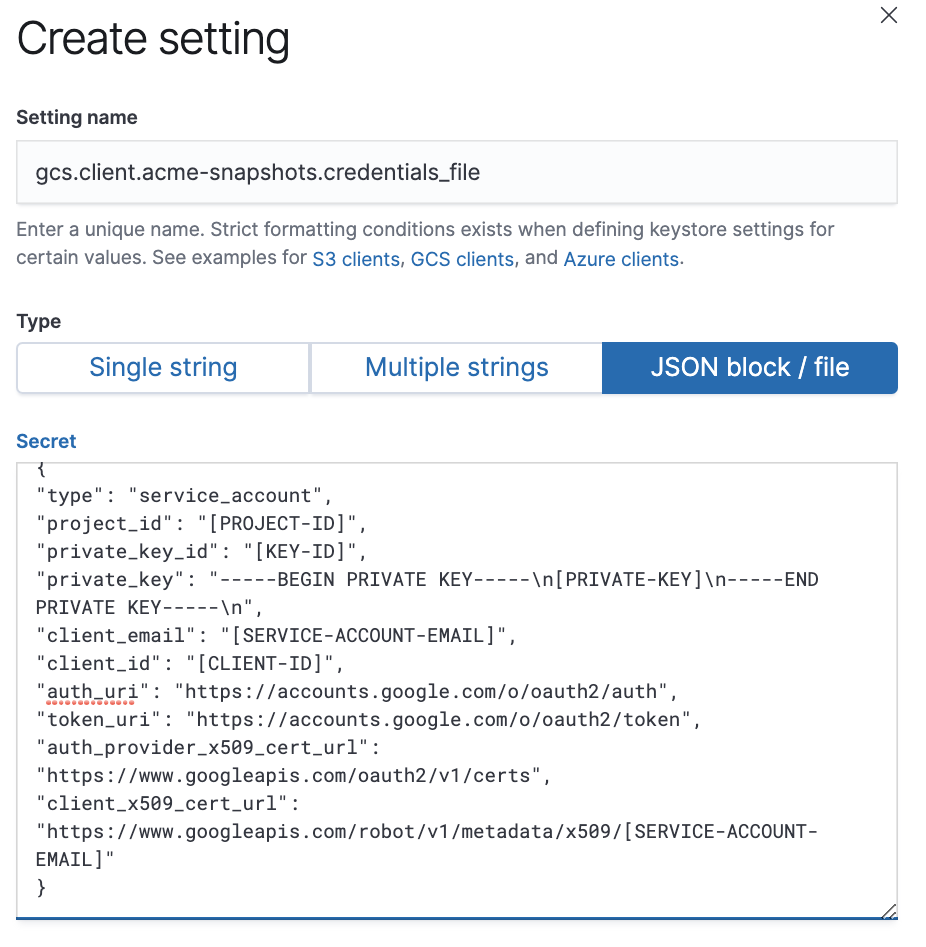
The contents within credentials_file must be the exact contents of your GCS credentials file.
- Configure your deployment to snapshot to the GCS repository.
After you enable snapshots, snapshotting will begin within 30 minutes (the default snapshot interval).
On this page