Save a search
editSave a search
editA saved search persists your current view of Discover for later retrieval and reuse. You can reload a saved search into Discover, add it to a dashboard, and use it as the basis for a visualization.
A saved search includes the query text, filters, and optionally, the time filter. A saved search also includes the selected columns in the document table, the sort order, and the current index pattern.
Read-only access
editWhen you have insufficient privileges to save searches, the following indicator in Kibana will be displayed and the Save button won’t be visible. For more information on granting access to Kibana see Granting access to Kibana.
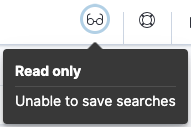
Save a search
editTo save the current search:
- Click Save in the toolbar.
- Enter a name for the search and click Save.
To import, export, and delete saved searches, open the main menu, then click Stack Management > Saved Objects.
Open a saved search
editTo load a saved search into Discover:
- Click Open in the toolbar.
- Select the search you want to open.
If the saved search is associated with a different index pattern than is currently selected, opening the saved search changes the selected index pattern. The query language used for the saved search will also be automatically selected.