Configure and Run Search UI
Serverless Stack
Next lets configure Search UI for our needs! Navigate to the config within app.js and update the following:
const config = {
searchQuery: {
search_fields: {
title: {
weight: 3
},
plot: {},
genre: {},
actors: {},
directors: {}
},
result_fields: {
title: {
snippet: {}
},
plot: {
snippet: {}
}
},
disjunctiveFacets: ["genre.keyword", "actors.keyword", "directors.keyword"],
facets: {
"genre.keyword": { type: "value" },
"actors.keyword": { type: "value" },
"directors.keyword": { type: "value" },
released: {
type: "range",
ranges: [
{
from: "2012-04-07T14:40:04.821Z",
name: "Within the last 10 years"
},
{
from: "1962-04-07T14:40:04.821Z",
to: "2012-04-07T14:40:04.821Z",
name: "10 - 50 years ago"
},
{
to: "1962-04-07T14:40:04.821Z",
name: "More than 50 years ago"
}
]
},
imdbRating: {
type: "range",
ranges: [
{ from: 1, to: 3, name: "Pants" },
{ from: 3, to: 6, name: "Mediocre" },
{ from: 6, to: 8, name: "Pretty Good" },
{ from: 8, to: 10, name: "Excellent" }
]
}
}
},
autocompleteQuery: {
results: {
resultsPerPage: 5,
search_fields: {
"title.suggest": {
weight: 3
}
},
result_fields: {
title: {
snippet: {
size: 100,
fallback: true
}
},
url: {
raw: {}
}
}
},
suggestions: {
types: {
results: { fields: ["movie_completion"] }
},
size: 4
}
},
apiConnector: connector,
alwaysSearchOnInitialLoad: true
};
In the above example, we configured the:
- query fields to search on title, plot, genre, actors and directors using the text fields
- result fields to display title, plot, genre, actors and directors using the text fields
- facets to display genre, actors and directors using the keyword fields
- we made the facets disjunctive for better user experience. The user can select more than one facet to expand their search.
- autocomplete results to suggest results with the same query fields as main search + returning some fields for display.
For more information on configuration, visit the API configuration docs.
We are going to do several steps here:
- update the
<Searchbox />component to configure autocomplete - remove sorting options
- add a
<Facet />component for each facet field - update the
<Results />component to display all the fields
<div className="App">
<ErrorBoundary>
<Layout
header={
<SearchBox
autocompleteMinimumCharacters={3}
autocompleteResults={{
linkTarget: "_blank",
sectionTitle: "Results",
titleField: "title",
urlField: "url",
shouldTrackClickThrough: true
}}
autocompleteSuggestions={true}
debounceLength={0}
/>
}
sideContent={
<div>
{wasSearched && <Sorting label={"Sort by"} sortOptions={[]} />}
<Facet key={"1"} field={"genre.keyword"} label={"genre"} />
<Facet key={"2"} field={"actors.keyword"} label={"actors"} />
<Facet key={"3"} field={"directors.keyword"} label={"directors"} />
<Facet key={"4"} field={"released"} label={"released"} />
<Facet key={"5"} field={"imdbRating"} label={"imdb rating"} />
</div>
}
bodyContent={<Results shouldTrackClickThrough={true} />}
bodyHeader={
<React.Fragment>
{wasSearched && <PagingInfo />}
{wasSearched && <ResultsPerPage />}
</React.Fragment>
}
bodyFooter={<Paging />}
/>
</ErrorBoundary>
</div>
Lets run the project with the command:
yarn start
and then view the results in the browser at http://localhost:3000/
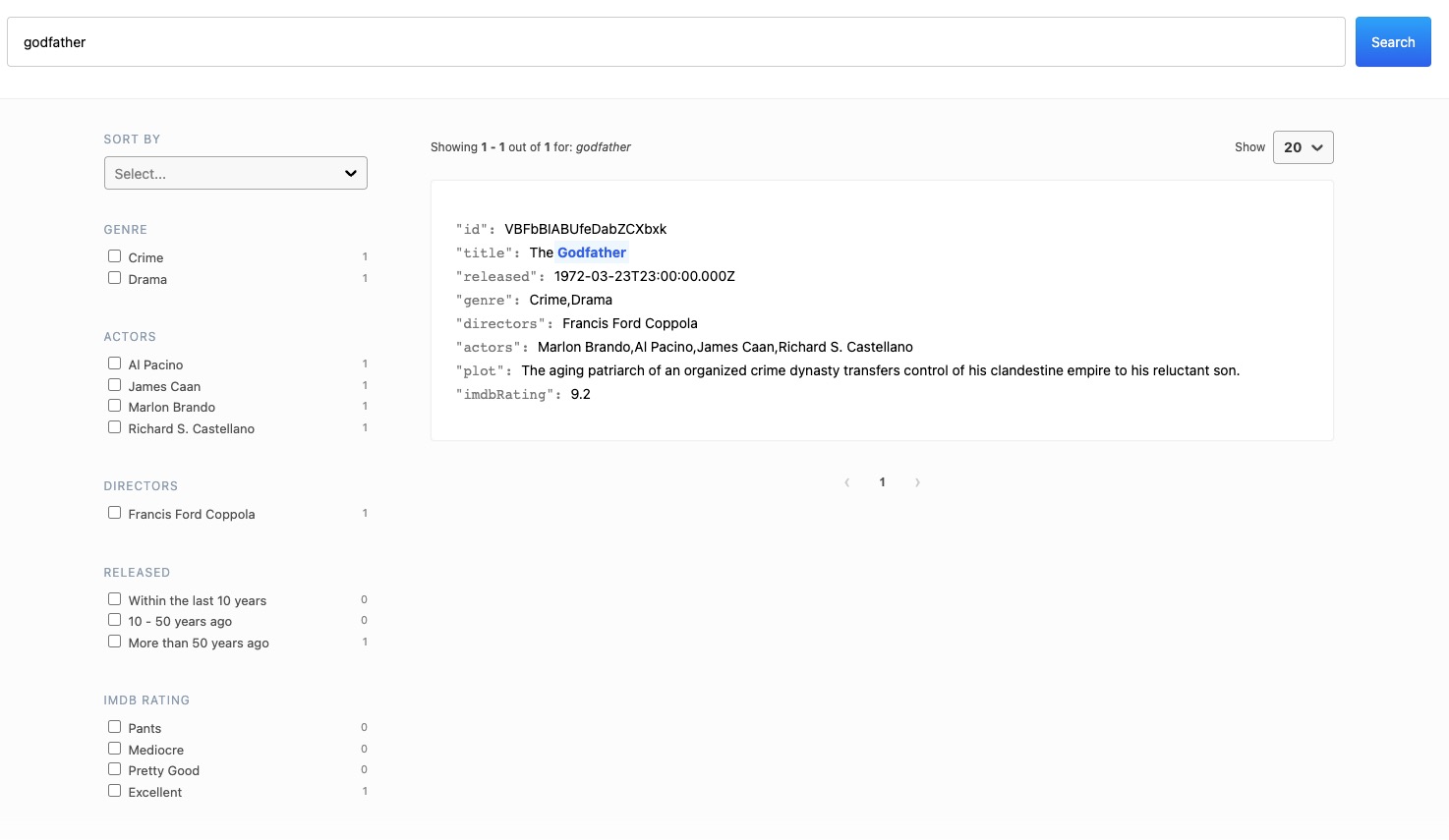
Lets recap of the steps we have covered:
- we setup and configured the Elasticsearch index for our data
- we indexed an example movie
- we checked out the starter app and added the Elasticsearch connector
- we configured the Elasticsearch connector to connect to our Elasticsearch index
- we updated the Search UI configuration to specify the fields to be searchable, facetable
- we updated the components to use these fields
Next you can add more data into the index, update the results view to display more fields, and deploy the app.