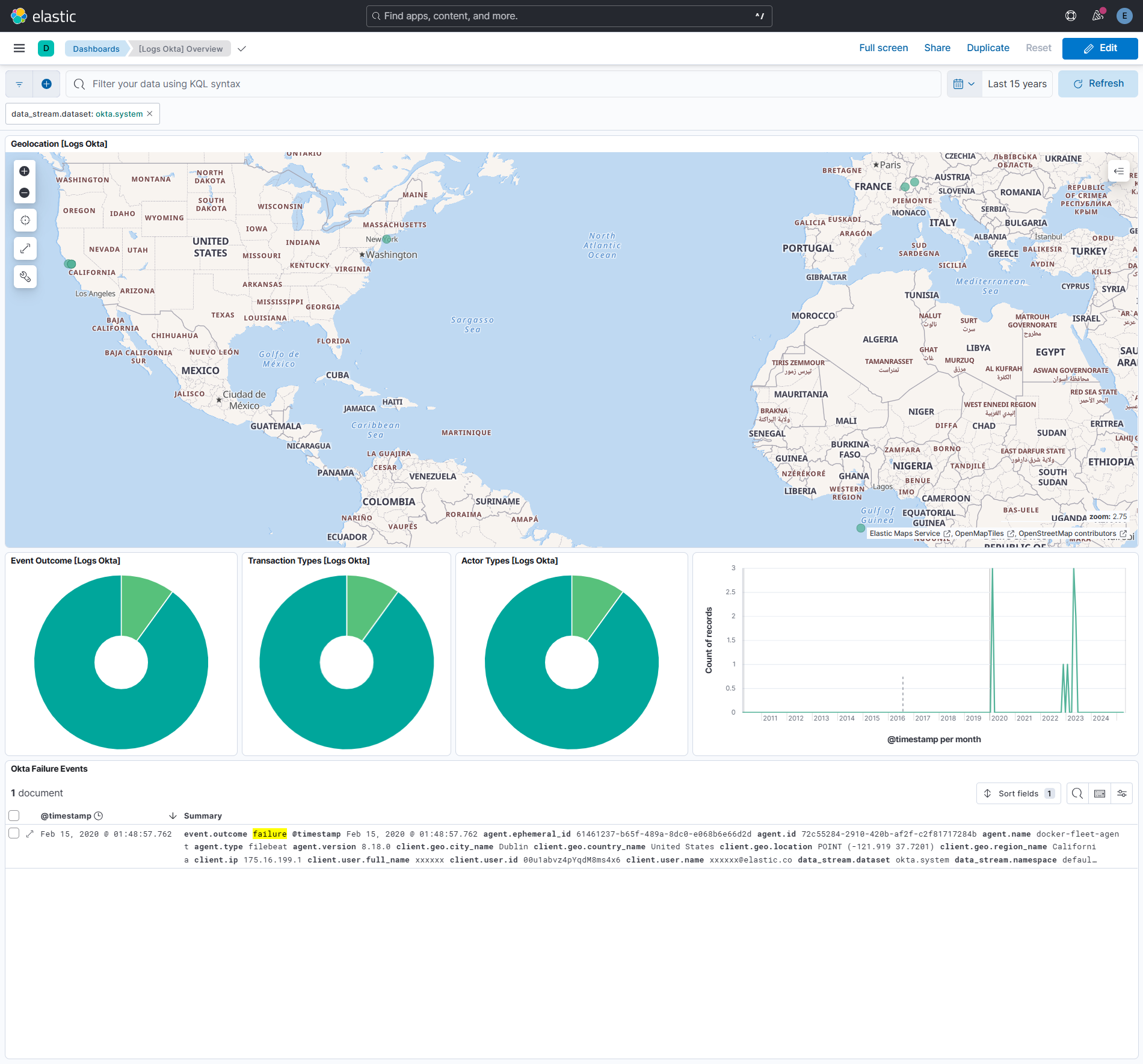Okta Integration
Serverless Observability Serverless Security Stack
| Version | 3.13.0 (View all) |
| Subscription level What's this? |
Basic |
| Developed by What's this? |
Elastic |
| Ingestion method(s) | API |
The Okta integration collects events from the Okta API, specifically reading from the Okta System Log API.
Agentless integrations allow you to collect data without having to manage Elastic Agent in your cloud. They make manual agent deployment unnecessary, so you can focus on your data instead of the agent that collects it. For more information, refer to Agentless integrations and the Agentless integrations FAQ.
Agentless deployments are only supported in Elastic Serverless and Elastic Cloud environments. This functionality is in beta and is subject to change. Beta features are not subject to the support SLA of official GA features.
The Okta System Log records system events related to your organization in order to provide an audit trail that can be used to understand platform activity and to diagnose problems. This module is implemented using the httpjson input and is configured to paginate through the logs while honoring any rate-limiting headers sent by Okta.
In this type of authentication, we only require an API Key for authenticating the client and polling for Okta System Logs.
In this type of authentication, we require the following information:
- Your Okta domain URL. [ Example: https://dev-123456.okta.com ]
- Your Okta service app Client ID.
- Your Okta service app JWK Private Key
- The Okta scope that is required for OAuth2. [ By default this is set to
okta.logs.readwhich should suffice for most use cases ]
Steps to acquire Okta Oauth2 credentials:
- Acquire an Okta dev or user account with privileges to mint tokens with the
okta.*scopes. - Log into your Okta account, navigate to
Applicationson the left-hand side, click on theCreate App Integrationbutton and create an API Services application. - Click on the created app, note down the
Client IDand select the option forPublic key/Private key. - Generate your own
Private/Public keypair in theJWKformat (PEM is not supported at the moment) and save it in a credentials JSON file or copy it to use directly in the config.
The Okta Integration Network provides a simple integration authentication based on OAuth2, but using an API key. In this type of authentication, we only require an API Key for authenticating the client and polling for Okta System Logs.
- Your Okta domain URL. [ Example: https://dev-123456.okta.com ]
- Your Okta service app Client ID.
- Your Okta service app Client Secret.
Steps to configure Okta OIN authenticaton:
- Log into your Okta account, navigate to
Applicationson the left-hand side, click on theBrowse App Catalogbutton and search for "Elastic". - Click on the Elastic app card and then click
Add Integration, and thenInstall & Authorize. - Copy the Client Secret.
- Navigate to the Fleet integration configuration page for the integration.
- Set the "Okta System Log API URL" field from the value of the Okta app with the URL path "/api/v1/logs" added as shown in the UI documentation
- Set the "Okta Domain URL" field from the value of the Okta app
- Set the "Client ID" field with the Client ID provided by the Okta app
- Set the "API Key" field to the Client Secret provided by the Okta app
- Set the "Use OIN Authentication" toggle to true
NOTE: Tokens with
okta.*Scopes are generally minted from the Okta Org Auth server and not the default/custom authorization server. The standard Okta Org Auth server endpoint to mint tokens is https://<your_okta_org>.okta.com/oauth2/v1/token
Example
{
"@timestamp": "2020-02-14T20:18:57.718Z",
"agent": {
"ephemeral_id": "40bd1d11-37ac-4006-99ce-92ac21f7ffa1",
"id": "7dc9c937-a616-4c11-9dd0-4aa93489a9ee",
"name": "elastic-agent-26045",
"type": "filebeat",
"version": "8.19.4"
},
"client": {
"geo": {
"city_name": "Dublin",
"country_name": "United States",
"location": {
"lat": 37.7201,
"lon": -121.919
},
"region_name": "California"
},
"ip": "108.255.197.247",
"user": {
"email": "[email protected]",
"full_name": "xxxxxx",
"id": "00u1abvz4pYqdM8ms4x6",
"name": "[email protected]"
}
},
"data_stream": {
"dataset": "okta.system",
"namespace": "80451",
"type": "logs"
},
"ecs": {
"version": "8.11.0"
},
"elastic_agent": {
"id": "7dc9c937-a616-4c11-9dd0-4aa93489a9ee",
"snapshot": false,
"version": "8.19.4"
},
"event": {
"action": "user.session.start",
"agent_id_status": "verified",
"category": [
"session",
"authentication"
],
"created": "2025-12-05T10:50:48.615Z",
"dataset": "okta.system",
"id": "3aeede38-4f67-11ea-abd3-1f5d113f2546",
"ingested": "2025-12-05T10:50:49Z",
"kind": "event",
"original": "{\"actor\":{\"alternateId\":\"[email protected]\",\"detailEntry\":null,\"displayName\":\"xxxxxx\",\"id\":\"00u1abvz4pYqdM8ms4x6\",\"type\":\"User\"},\"authenticationContext\":{\"authenticationProvider\":null,\"authenticationStep\":0,\"credentialProvider\":null,\"credentialType\":null,\"externalSessionId\":\"102bZDNFfWaQSyEZQuDgWt-uQ\",\"interface\":null,\"issuer\":null},\"client\":{\"device\":\"Computer\",\"geographicalContext\":{\"city\":\"Dublin\",\"country\":\"United States\",\"geolocation\":{\"lat\":37.7201,\"lon\":-121.919},\"postalCode\":\"94568\",\"state\":\"California\"},\"id\":null,\"ipAddress\":\"108.255.197.247\",\"userAgent\":{\"browser\":\"FIREFOX\",\"os\":\"Mac OS X\",\"rawUserAgent\":\"Mozilla/5.0 (Macintosh; Intel Mac OS X 10.15; rv:72.0) Gecko/20100101 Firefox/72.0\"},\"zone\":\"null\"},\"debugContext\":{\"debugData\":{\"deviceFingerprint\":\"541daf91d15bef64a7e08c946fd9a9d0\",\"requestId\":\"XkcAsWb8WjwDP76xh@1v8wAABp0\",\"requestUri\":\"/api/v1/authn\",\"threatSuspected\":\"false\",\"url\":\"/api/v1/authn?\"}},\"displayMessage\":\"User login to Okta\",\"eventType\":\"user.session.start\",\"legacyEventType\":\"core.user_auth.login_success\",\"outcome\":{\"reason\":null,\"result\":\"SUCCESS\"},\"published\":\"2020-02-14T20:18:57.718Z\",\"request\":{\"ipChain\":[{\"geographicalContext\":{\"city\":\"Dublin\",\"country\":\"United States\",\"geolocation\":{\"lat\":37.7201,\"lon\":-121.919},\"postalCode\":\"94568\",\"state\":\"California\"},\"ip\":\"108.255.197.247\",\"source\":null,\"version\":\"V4\"}]},\"securityContext\":{\"asNumber\":null,\"asOrg\":null,\"domain\":null,\"isProxy\":null,\"isp\":null},\"severity\":\"INFO\",\"target\":null,\"transaction\":{\"detail\":{},\"id\":\"XkcAsWb8WjwDP76xh@1v8wAABp0\",\"type\":\"WEB\"},\"uuid\":\"3aeede38-4f67-11ea-abd3-1f5d113f2546\",\"version\":\"0\"}",
"outcome": "success",
"type": [
"start",
"info"
]
},
"host": {
"name": "svc-okta-oauth2"
},
"input": {
"type": "httpjson"
},
"okta": {
"actor": {
"alternate_id": "[email protected]",
"display_name": "xxxxxx",
"id": "00u1abvz4pYqdM8ms4x6",
"type": "User"
},
"authentication_context": {
"authentication_step": 0,
"external_session_id": "102bZDNFfWaQSyEZQuDgWt-uQ"
},
"client": {
"device": "Computer",
"ip": "108.255.197.247",
"user_agent": {
"browser": "FIREFOX",
"os": "Mac OS X",
"raw_user_agent": "Mozilla/5.0 (Macintosh; Intel Mac OS X 10.15; rv:72.0) Gecko/20100101 Firefox/72.0"
},
"zone": "null"
},
"debug_context": {
"debug_data": {
"device_fingerprint": "541daf91d15bef64a7e08c946fd9a9d0",
"flattened": {
"deviceFingerprint": "541daf91d15bef64a7e08c946fd9a9d0",
"requestId": "XkcAsWb8WjwDP76xh@1v8wAABp0",
"requestUri": "/api/v1/authn",
"threatSuspected": "false",
"url": "/api/v1/authn?"
},
"request_id": "XkcAsWb8WjwDP76xh@1v8wAABp0",
"request_uri": "/api/v1/authn",
"threat_suspected": "false",
"url": "/api/v1/authn?"
}
},
"display_message": "User login to Okta",
"event_type": "user.session.start",
"outcome": {
"result": "SUCCESS"
},
"request": {
"ip_chain": [
{
"geographical_context": {
"city": "Dublin",
"country": "United States",
"geolocation": {
"lat": 37.7201,
"lon": -121.919
},
"postal_code": "94568",
"state": "California"
},
"ip": "108.255.197.247",
"version": "V4"
}
]
},
"transaction": {
"id": "XkcAsWb8WjwDP76xh@1v8wAABp0",
"type": "WEB"
},
"uuid": "3aeede38-4f67-11ea-abd3-1f5d113f2546"
},
"related": {
"ip": [
"108.255.197.247"
],
"user": [
"xxxxxx",
"[email protected]"
]
},
"source": {
"ip": "108.255.197.247",
"user": {
"email": "[email protected]",
"full_name": "xxxxxx",
"id": "00u1abvz4pYqdM8ms4x6",
"name": "[email protected]"
}
},
"tags": [
"session",
"okta-system",
"end-user-visible",
"event-hook-eligible",
"user",
"preserve_original_event",
"forwarded"
],
"user": {
"email": "[email protected]",
"full_name": "xxxxxx",
"name": "[email protected]"
},
"user_agent": {
"device": {
"name": "Mac"
},
"name": "Firefox",
"original": "Mozilla/5.0 (Macintosh; Intel Mac OS X 10.15; rv:72.0) Gecko/20100101 Firefox/72.0",
"os": {
"full": "Mac OS X 10.15",
"name": "Mac OS X",
"version": "10.15"
},
"version": "72.0"
}
}
Exported fields
| Field | Description | Type |
|---|---|---|
| @timestamp | Date/time when the event originated. This is the date/time extracted from the event, typically representing when the event was generated by the source. If the event source has no original timestamp, this value is typically populated by the first time the event was received by the pipeline. Required field for all events. | date |
| cloud.image.id | Image ID for the cloud instance. | keyword |
| data_stream.dataset | The field can contain anything that makes sense to signify the source of the data. Examples include nginx.access, prometheus, endpoint etc. For data streams that otherwise fit, but that do not have dataset set we use the value "generic" for the dataset value. event.dataset should have the same value as data_stream.dataset. Beyond the Elasticsearch data stream naming criteria noted above, the dataset value has additional restrictions: * Must not contain - * No longer than 100 characters |
constant_keyword |
| data_stream.namespace | A user defined namespace. Namespaces are useful to allow grouping of data. Many users already organize their indices this way, and the data stream naming scheme now provides this best practice as a default. Many users will populate this field with default. If no value is used, it falls back to default. Beyond the Elasticsearch index naming criteria noted above, namespace value has the additional restrictions: * Must not contain - * No longer than 100 characters |
constant_keyword |
| data_stream.type | An overarching type for the data stream. Currently allowed values are "logs" and "metrics". We expect to also add "traces" and "synthetics" in the near future. | constant_keyword |
| event.dataset | Name of the dataset. If an event source publishes more than one type of log or events (e.g. access log, error log), the dataset is used to specify which one the event comes from. It's recommended but not required to start the dataset name with the module name, followed by a dot, then the dataset name. | constant_keyword |
| event.module | Name of the module this data is coming from. If your monitoring agent supports the concept of modules or plugins to process events of a given source (e.g. Apache logs), event.module should contain the name of this module. |
constant_keyword |
| host.containerized | If the host is a container. | boolean |
| host.os.build | OS build information. | keyword |
| host.os.codename | OS codename, if any. | keyword |
| input.type | Type of Filebeat input. | keyword |
| log.flags | Flags for the log file. | keyword |
| log.offset | Offset of the entry in the log file. | long |
| okta.actor.alternate_id | Alternate identifier of the actor. | keyword |
| okta.actor.display_name | Display name of the actor. | keyword |
| okta.actor.display_name.text | Multi-field of okta.actor.display_name. |
match_only_text |
| okta.actor.id | Identifier of the actor. | keyword |
| okta.actor.type | Type of the actor. | keyword |
| okta.authentication_context.authentication_provider | The information about the authentication provider. Must be one of OKTA_AUTHENTICATION_PROVIDER, ACTIVE_DIRECTORY, LDAP, FEDERATION, SOCIAL, FACTOR_PROVIDER. | keyword |
| okta.authentication_context.authentication_step | The authentication step. | integer |
| okta.authentication_context.credential_provider | The information about credential provider. Must be one of OKTA_CREDENTIAL_PROVIDER, RSA, SYMANTEC, GOOGLE, DUO, YUBIKEY. | keyword |
| okta.authentication_context.credential_type | The information about credential type. Must be one of OTP, SMS, PASSWORD, ASSERTION, IWA, EMAIL, OAUTH2, JWT, CERTIFICATE, PRE_SHARED_SYMMETRIC_KEY, OKTA_CLIENT_SESSION, DEVICE_UDID. | keyword |
| okta.authentication_context.external_session_id | The session identifier of the external session if any. | keyword |
| okta.authentication_context.interface | The interface used. e.g., Outlook, Office365, wsTrust | keyword |
| okta.authentication_context.issuer.id | The identifier of the issuer. | keyword |
| okta.authentication_context.issuer.type | The type of the issuer. | keyword |
| okta.authentication_context.root_session_id | The session identifier of the root if any. | keyword |
| okta.client.device | The information of the client device. | keyword |
| okta.client.id | The identifier of the client. | keyword |
| okta.client.ip | The IP address of the client. | ip |
| okta.client.user_agent.browser | The browser informaton of the client. | keyword |
| okta.client.user_agent.os | The OS informaton. | keyword |
| okta.client.user_agent.raw_user_agent | The raw informaton of the user agent. | keyword |
| okta.client.user_agent.raw_user_agent.text | Multi-field of okta.client.user_agent.raw_user_agent. |
match_only_text |
| okta.client.zone | The zone information of the client. | keyword |
| okta.debug_context.debug_data | object | |
| okta.debug_context.debug_data.authnRequestId | The authorization request ID. | keyword |
| okta.debug_context.debug_data.behaviors | keyword | |
| okta.debug_context.debug_data.behaviors.New_City | keyword | |
| okta.debug_context.debug_data.behaviors.New_Country | keyword | |
| okta.debug_context.debug_data.behaviors.New_Device | keyword | |
| okta.debug_context.debug_data.behaviors.New_Geo_Location | keyword | |
| okta.debug_context.debug_data.behaviors.New_IP | keyword | |
| okta.debug_context.debug_data.behaviors.New_State | keyword | |
| okta.debug_context.debug_data.behaviors.Velocity | keyword | |
| okta.debug_context.debug_data.behaviors.Velocity_Behavior | keyword | |
| okta.debug_context.debug_data.client_secret | keyword | |
| okta.debug_context.debug_data.device_fingerprint | The fingerprint of the device. | keyword |
| okta.debug_context.debug_data.dt_hash | The device token hash | keyword |
| okta.debug_context.debug_data.factor | The factor used for authentication. | keyword |
| okta.debug_context.debug_data.flattened | The complete debug_data object. | flattened |
| okta.debug_context.debug_data.grant_type | keyword | |
| okta.debug_context.debug_data.granted_scopes | keyword | |
| okta.debug_context.debug_data.logOnlySecurityData | keyword | |
| okta.debug_context.debug_data.logOnlySecurityData.behaviors | keyword | |
| okta.debug_context.debug_data.logOnlySecurityData.behaviors.New_City | keyword | |
| okta.debug_context.debug_data.logOnlySecurityData.behaviors.New_Country | keyword | |
| okta.debug_context.debug_data.logOnlySecurityData.behaviors.New_Device | keyword | |
| okta.debug_context.debug_data.logOnlySecurityData.behaviors.New_Geo_Location | keyword | |
| okta.debug_context.debug_data.logOnlySecurityData.behaviors.New_IP | keyword | |
| okta.debug_context.debug_data.logOnlySecurityData.behaviors.New_State | keyword | |
| okta.debug_context.debug_data.logOnlySecurityData.behaviors.Velocity | keyword | |
| okta.debug_context.debug_data.logOnlySecurityData.risk | keyword | |
| okta.debug_context.debug_data.logOnlySecurityData.risk.level | keyword | |
| okta.debug_context.debug_data.logOnlySecurityData.risk.reasons | keyword | |
| okta.debug_context.debug_data.originalPrincipal | keyword | |
| okta.debug_context.debug_data.originalPrincipal.alternateId | keyword | |
| okta.debug_context.debug_data.originalPrincipal.displayName | keyword | |
| okta.debug_context.debug_data.originalPrincipal.id | keyword | |
| okta.debug_context.debug_data.originalPrincipal.type | keyword | |
| okta.debug_context.debug_data.promptingPolicyTypes | keyword | |
| okta.debug_context.debug_data.request_id | The identifier of the request. | keyword |
| okta.debug_context.debug_data.request_uri | The request URI. | keyword |
| okta.debug_context.debug_data.requested_scopes | keyword | |
| okta.debug_context.debug_data.risk | keyword | |
| okta.debug_context.debug_data.risk.level | keyword | |
| okta.debug_context.debug_data.risk.reasons | keyword | |
| okta.debug_context.debug_data.risk_behaviors | The set of behaviors that contribute to a risk assessment. | keyword |
| okta.debug_context.debug_data.risk_level | The risk level assigned to the sign in attempt. | keyword |
| okta.debug_context.debug_data.risk_object | keyword | |
| okta.debug_context.debug_data.risk_reasons | The reasons for the risk. | keyword |
| okta.debug_context.debug_data.threat_suspected | Threat suspected. | keyword |
| okta.debug_context.debug_data.tunnels | object | |
| okta.debug_context.debug_data.url | The URL. | keyword |
| okta.debug_context.debug_data.url.text | Multi-field of okta.debug_context.debug_data.url. |
match_only_text |
| okta.device.device_integrator | flattened | |
| okta.device.disk_encryption_type | The value of the device profile’s disk encryption type. One of "NONE", "FULL", "USER", "ALL_INTERNAL_VOLUMES" or "SYSTEM_VOLUME". | keyword |
| okta.device.id | Identifier of the device. | keyword |
| okta.device.managed | Whether the device is managed. | boolean |
| okta.device.name | The name of the device. | keyword |
| okta.device.os_platform | The OS of the device. | keyword |
| okta.device.os_version | The device's OS version. | keyword |
| okta.device.registered | Whether the device is registered. | boolean |
| okta.device.screen_lock_type | The mechanism for locking the device's screen. One of "NONE", "PASSCODE" or "BIOMETRIC". | keyword |
| okta.device.secure_hardware_present | Whether there is secure hardware present on the device. This is a checks for chip presence: trusted platform module (TPM) or secure enclave. It does not mark whether there are tokens on the secure hardware. | boolean |
| okta.display_message | The display message of the LogEvent. | keyword |
| okta.event_type | The type of the LogEvent. | keyword |
| okta.outcome.reason | The reason of the outcome. | keyword |
| okta.outcome.result | The result of the outcome. Must be one of: SUCCESS, FAILURE, SKIPPED, ALLOW, DENY, CHALLENGE, UNKNOWN. | keyword |
| okta.request.ip_chain | flattened | |
| okta.security_context.as.number | The AS number. | integer |
| okta.security_context.as.organization.name | The organization name. | keyword |
| okta.security_context.domain | The domain name. | keyword |
| okta.security_context.is_proxy | Whether it is a proxy or not. | boolean |
| okta.security_context.isp | The Internet Service Provider. | keyword |
| okta.severity | The severity of the LogEvent. Must be one of DEBUG, INFO, WARN, or ERROR. | keyword |
| okta.target.alternate_id | The alternate ID of the target. | keyword |
| okta.target.changeDetails.from.* | object | |
| okta.target.changeDetails.to.* | object | |
| okta.target.detailEntry.* | object | |
| okta.target.display_name | The display name of the target. | keyword |
| okta.target.id | The ID of the target. | keyword |
| okta.target.type | The type of target. | keyword |
| okta.transaction.detail.request_api_token_id | ID of the API token used in a request. | keyword |
| okta.transaction.detail.root_api_token_id | ID of the root API token. | keyword |
| okta.transaction.id | Identifier of the transaction. | keyword |
| okta.transaction.type | The type of transaction. Must be one of "WEB", "JOB". | keyword |
| okta.uuid | The unique identifier of the Okta LogEvent. | keyword |
| okta.version | The version of the LogEvent. | keyword |
This integration includes one or more Kibana dashboards that visualizes the data collected by the integration. The screenshots below illustrate how the ingested data is displayed.
Changelog
| Version | Details | Kibana version(s) |
|---|---|---|
| 3.13.0 | Enhancement (View pull request) Prevent updating fleet health status to degraded. |
8.19.4 or higher ~9.0.7 9.1.4 or higher |
| 3.12.0 | Enhancement (View pull request) Sets the ECS event categorization fields for system data stream. |
8.18.0 or higher 9.0.0 or higher |
| 3.11.0 | Enhancement (View pull request) Added support for rate_limit_early_limit configuration to start rate-limiting before reaching the API response limit. |
8.18.0 or higher 9.0.0 or higher |
| 3.10.3 | Bug fix (View pull request) Optimize API pagination to prevent unnecessary requests when fewer logs than the limit are returned, reducing rate limit token consumption. |
8.18.0 or higher 9.0.0 or higher |
| 3.10.2 | Bug fix (View pull request) Fix logic for okta.target.changeDetails.{from,to}.* type conversions. |
8.18.0 or higher 9.0.0 or higher |
| 3.10.1 | Bug fix (View pull request) Add temporary processor to remove the fields added by the Agentless policy. |
8.18.0 or higher 9.0.0 or higher |
| 3.10.0 | Enhancement (View pull request) Populate user.email from user.name when contains an email address to align with EntityAnalytics Okta and the other integrations. |
8.18.0 or higher 9.0.0 or higher |
| 3.9.0 | Enhancement (View pull request) Parse transaction.detail.rootApiTokenId and authenticationContext.rootSessionId fields in pipeline. |
8.18.0 or higher 9.0.0 or higher |
| 3.8.0 | Enhancement (View pull request) Add text search to okta.actor.display_name, okta.client.user_agent.raw_user_agent and okta.debug_context.debug_data.url. |
8.18.0 or higher 9.0.0 or higher |
| 3.7.0 | Enhancement (View pull request) Retain Okta Domain value in host.name where possible. |
8.18.0 or higher 9.0.0 or higher |
| 3.6.2 | Bug fix (View pull request) Fix dashboard failure events filters. |
— |
| 3.6.1 | Bug fix (View pull request) Fix default request trace enabled behavior. |
8.18.0 or higher 9.0.0 or higher |
| 3.6.0 | Enhancement (View pull request) Set user.name from Okta actor.alternateId field without modification. |
8.18.0 or higher 9.0.0 or higher |
| 3.5.1 | Bug fix (View pull request) Fix request trace log removal. |
8.18.0 or higher 9.0.0 or higher |
| 3.5.0 | Enhancement (View pull request) Add agentless deployment. |
8.18.0 or higher 9.0.0 or higher |
| 3.4.2 | Bug fix (View pull request) Updated SSL description in package manifest.yml to be uniform and to include links to documentation. |
8.15.0 or higher |
| 3.4.1 | Bug fix (View pull request) Fix ECS event.category and event.type mappings. |
8.15.0 or higher |
| 3.4.0 | Enhancement (View pull request) Do not remove event.original in main ingest pipeline. |
8.15.0 or higher |
| 3.3.0 | Enhancement (View pull request) Add "preserve_original_event" tag to documents with event.kind set to "pipeline_error". |
8.15.0 or higher |
| 3.2.0 | Enhancement (View pull request) Parse JSON string in okta.debug_context.debug_data.tunnels. |
8.15.0 or higher |
| 3.1.0 | Enhancement (View pull request) Add support for deleting request trace files. |
8.15.0 or higher |
| 3.0.0 | Enhancement (View pull request) Make okta.target use dynamic objects instead of flattened. |
8.15.0 or higher |
| 2.13.0 | Enhancement (View pull request) Include grantedScopes, grantType, clientSecret and requestedScopes fields from debug data. |
8.15.0 or higher |
| 2.12.2 | Bug fix (View pull request) Use triple-brace Mustache templating when referencing variables in ingest pipelines. |
8.15.0 or higher |
| 2.12.1 | Bug fix (View pull request) Use triple-brace Mustache templating when referencing variables in ingest pipelines. |
8.15.0 or higher |
| 2.12.0 | Enhancement (View pull request) Allow user configuration of debug_data flattened use. |
8.15.0 or higher |
| 2.11.0 | Enhancement (View pull request) Modified the field definitions to remove ECS fields made redundant by the ecs@mappings component template. |
8.13.0 or higher |
| 2.10.0 | Enhancement (View pull request) Support OIN service application authentication. |
8.13.0 or higher |
| 2.9.0 | Enhancement (View pull request) Allow private key to be supplied as a PEM block. |
8.13.0 or higher |
| 2.8.0 | Enhancement (View pull request) Set sensitive values as secret. |
8.12.0 or higher |
| 2.7.1 | Enhancement (View pull request) Changed owners |
8.10.1 or higher |
| 2.7.0 | Enhancement (View pull request) Add okta.transaction.detail.request_api_token_id field. |
8.10.1 or higher |
| 2.6.0 | Enhancement (View pull request) Limit request tracer log count to five. |
8.10.1 or higher |
| 2.5.0 | Enhancement (View pull request) ECS version updated to 8.11.0. |
8.10.1 or higher |
| 2.4.0 | Enhancement (View pull request) Improve 'event.original' check to avoid errors if set. |
8.10.1 or higher |
| 2.3.1-next | Bug fix (View pull request) Fix mapping of group fields |
— |
| 2.3.0 | Enhancement (View pull request) Add tags.yml file so that integration's dashboards and saved searches are tagged with "Security Solution" and displayed in the Security Solution UI. |
8.10.1 or higher |
| 2.2.0 | Enhancement (View pull request) Update the package format_version to 3.0.0. |
8.10.1 or higher |
| 2.1.0 | Enhancement (View pull request) Update package to ECS 8.10.0, align ECS categorization fields, and updated stack version to ^8.10.1 per security fix. |
8.10.1 or higher |
| 2.0.0 | Enhancement (View pull request) Added Okta Oauth2 support, refactored the UI accordingly & updated stack version to ^8.10.0. |
8.10.0 or higher |
| 1.28.0 | Enhancement (View pull request) Retain okta.debug_context.debug_data.dt_hash field. |
8.7.1 or higher |
| 1.27.0 | Enhancement (View pull request) Update package-spec 2.9.0. |
8.7.1 or higher |
| 1.26.0 | Enhancement (View pull request) Update package to ECS 8.9.0. |
8.7.1 or higher |
| 1.25.0 | Enhancement (View pull request) Document duration units. |
8.7.1 or higher |
| 1.24.0 | Enhancement (View pull request) Convert visualizations to lens. |
8.7.1 or higher |
| 1.23.0 | Enhancement (View pull request) Document valid duration units. |
8.7.1 or higher |
| 1.22.1 | Bug fix (View pull request) Fix a concurrent modification exception that occurred while modifying okta.target[].detailEntry. |
8.7.1 or higher |
| 1.22.0 | Enhancement (View pull request) Update package to ECS 8.8.0. |
8.7.1 or higher |
| 1.21.0 | Enhancement (View pull request) Add support for okta.device field group. Enhancement (View pull request) Retain okta.target.detailEntry.methodTypeUsed and okta.target.detailEntry.methodUsedVerifiedProperties. |
8.7.1 or higher |
| 1.20.0 | Enhancement (View pull request) Add a new flag to enable request tracing |
8.7.1 or higher |
| 1.19.1 | Enhancement (View pull request) Remove redundant rename processors. |
8.6.0 or higher |
| 1.19.0 | Enhancement (View pull request) Retain target information. |
8.6.0 or higher |
| 1.18.0 | Enhancement (View pull request) Update package to ECS 8.7.0. |
8.6.0 or higher |
| 1.17.0 | Enhancement (View pull request) Extract username from email |
8.6.0 or higher |
| 1.16.1 | Enhancement (View pull request) Added categories and/or subcategories. |
8.6.0 or higher |
| 1.16.0 | Enhancement (View pull request) Allow configuration of HTTP keep-alive to allow for connection reuse. |
8.6.0 or higher |
| 1.15.1 | Bug fix (View pull request) Fix documentation typo. |
8.1.0 or higher |
| 1.15.0 | Enhancement (View pull request) Make debug_data risk factors and behaviors visible to search. |
8.1.0 or higher |
| 1.14.0 | Enhancement (View pull request) Update package to ECS 8.6.0. |
8.1.0 or higher |
| 1.13.0 | Enhancement (View pull request) Make debug_data risk reasons visible to search. |
8.1.0 or higher |
| 1.12.1 | Bug fix (View pull request) Make extra efforts to extract risk information from debug_data. |
8.1.0 or higher |
| 1.12.0 | Enhancement (View pull request) Handle already set event.original more robustly. |
8.1.0 or higher |
| 1.11.2 | Enhancement (View pull request) Migrate the visualizations to by value in dashboards to minimize the saved object clutter and reduce time to load |
8.1.0 or higher |
| 1.11.1 | Bug fix (View pull request) Remove duplicate fields. |
7.14.0 or higher 8.0.0 or higher |
| 1.11.0 | Enhancement (View pull request) Update package to ECS 8.5.0. |
7.14.0 or higher 8.0.0 or higher |
| 1.10.3 | Bug fix (View pull request) Mark url config option as a required field |
7.14.0 or higher 8.0.0 or higher |
| 1.10.2 | Enhancement (View pull request) Use ECS geo.location definition. |
7.14.0 or higher 8.0.0 or higher |
| 1.10.1 | Bug fix (View pull request) Mark api_key config option as a required field |
7.14.0 or higher 8.0.0 or higher |
| 1.10.0 | Enhancement (View pull request) Update package to ECS 8.4.0 |
7.14.0 or higher 8.0.0 or higher |
| 1.9.2 | Bug fix (View pull request) Fix proxy URL documentation rendering. |
7.14.0 or higher 8.0.0 or higher |
| 1.9.1 | Enhancement (View pull request) Update package name and description to align with standard wording |
7.14.0 or higher 8.0.0 or higher |
| 1.9.0 | Enhancement (View pull request) Update package to ECS 8.3.0. |
7.14.0 or higher 8.0.0 or higher |
| 1.8.0 | Enhancement (View pull request) Add okta.debug_context.debug_data.risk_level fieldEnhancement (View pull request) Add flattened okta.debug_context.debug_data.flattened.log_only_security_data.* fieldsBug fix (View pull request) Fix mapping type for client.as.number |
7.14.0 or higher 8.0.0 or higher |
| 1.7.0 | Enhancement (View pull request) Add flattened okta.request.ip_chain.* fields |
7.14.0 or higher 8.0.0 or higher |
| 1.6.0 | Enhancement (View pull request) Update to ECS 8.2 |
7.14.0 or higher 8.0.0 or higher |
| 1.5.2 | Bug fix (View pull request) Handle invalid values in client.ipAddress |
7.14.0 or higher 8.0.0 or higher |
| 1.5.1 | Enhancement (View pull request) Add documentation for multi-fields |
7.14.0 or higher 8.0.0 or higher |
| 1.5.0 | Enhancement (View pull request) Increase the limit for the number of results in an API response. |
7.14.0 or higher 8.0.0 or higher |
| 1.4.1 | Enhancement (View pull request) Add missing field mapping for event.created. |
— |
| 1.4.0 | Enhancement (View pull request) Update to ECS 8.0 |
7.14.0 or higher 8.0.0 or higher |
| 1.3.2 | Bug fix (View pull request) Regenerate test files using the new GeoIP database |
7.14.0 or higher 8.0.0 or higher |
| 1.3.1 | Bug fix (View pull request) Change test public IPs to the supported subset |
— |
| 1.3.0 | Enhancement (View pull request) Add 8.0.0 version constraint |
7.14.0 or higher 8.0.0 or higher |
| 1.2.3 | Enhancement (View pull request) Uniform with guidelines |
7.14.0 or higher |
| 1.2.2 | Enhancement (View pull request) Update Title and Description. |
— |
| 1.2.1 | Bug fix (View pull request) Fix logic that checks for the 'forwarded' tag |
— |
| 1.2.0 | Enhancement (View pull request) Update to ECS 1.12.0 |
7.14.0 or higher |
| 1.1.3 | Enhancement (View pull request) Add proxy config |
— |
| 1.1.2 | Enhancement (View pull request) Convert to generated ECS fields |
— |
| 1.1.1 | Enhancement (View pull request) update to ECS 1.11.0 |
— |
| 1.1.0 | Enhancement (View pull request) Update integration description |
7.14.0 or higher |
| 1.0.1 | Bug fix (View pull request) add missing initial_interval option to the manifest |
— |
| 1.0.0 | Enhancement (View pull request) make GA Enhancement (View pull request) Set "event.module" and "event.dataset" |
7.14.0 or higher |
| 0.6.0 | Enhancement (View pull request) Update to ECS 1.10.0 and add event.original options |
— |
| 0.5.2 | Enhancement (View pull request) Add httpjson system tests and remove log input. |
— |
| 0.5.1 | Enhancement (View pull request) Make event.original optional |
— |
| 0.5.0 | Enhancement (View pull request) change okta.target to flattened type |
— |
| 0.4.2 | Bug fix (View pull request) add fail_on_template_error on pagination |
— |
| 0.4.1 | Enhancement (View pull request) update to ECS 1.9.0 |
— |
| 0.4.0 | Enhancement (View pull request) Moves edge processing to ingest pipeline |
— |
| 0.3.1 | Bug fix (View pull request) Change kibana.version constraint to be more conservative. |
— |
| 0.1.0 | Enhancement (View pull request) initial release |
— |