- Kibana Guide: other versions:
- What is Kibana?
- What’s new in 7.11
- Quick start
- Set up
- Discover
- Dashboard
- Canvas
- Maps
- Machine learning
- Graph
- Observability
- APM
- Elastic Security
- Dev Tools
- Stack Monitoring
- Stack Management
- Fleet
- Reporting
- Alerting and Actions
- REST API
- Kibana plugins
- Accessibility
- Breaking Changes
- Release notes
- Kibana 7.11.2
- Kibana 7.11.1
- Kibana 7.11.0
- Kibana 7.10.2
- Kibana 7.10.1
- Kibana 7.10.0
- Kibana 7.9.3
- Kibana 7.9.2
- Kibana 7.9.1
- Kibana 7.9.0
- Kibana 7.8.1
- Kibana 7.8.0
- Kibana 7.7.1
- Kibana 7.7.0
- Kibana 7.6.2
- Kibana 7.6.1
- Kibana 7.6.0
- Kibana 7.5.2
- Kibana 7.5.1
- Kibana 7.5.0
- Kibana 7.4.2
- Kibana 7.4.1
- Kibana 7.4.0
- Kibana 7.3.2
- Kibana 7.3.1
- Kibana 7.3.0
- Kibana 7.2.1
- Kibana 7.2.0
- Kibana 7.1.1
- Kibana 7.1.0
- Kibana 7.0.1
- Kibana 7.0.0
- Kibana 7.0.0-rc2
- Kibana 7.0.0-rc1
- Kibana 7.0.0-beta1
- Kibana 7.0.0-alpha2
- Kibana 7.0.0-alpha1
- Developer guide
Custom links
editCustom links
editElastic’s custom link feature allows you to easily create up to 500 dynamic links based on your specific APM data. Custom links can be filtered to only appear in the APM app for relevant services, environments, transaction types, or transaction names.
Ready to dive in? Jump straight to the examples.
Create a link
editEach custom link consists of a label, URL, and optional filter. The easiest way to create a custom link is from within the actions dropdown in the transaction detail page. This method will automatically apply filters, scoping the link to that specific service, environment, transaction type, and transaction name.
Alternatively, you can create a custom link in the APM app by navigating to Settings > Customize UI, and selecting Create custom link.
Label
editThe name of your custom link. The actions context menu displays this text, so keep it as short as possible.
Custom links are displayed alphabetically in the actions menu.
URL
editThe URL your link points to.
URLs support dynamic field name variables, encapsulated in double curly brackets: {{field.name}}.
These variables will be replaced with transaction metadata when the link is clicked.
Because everyone’s data is different, you’ll need to examine your traces to see what metadata is available for use. To do this, select a trace in the APM app, and click Metadata in the Trace Sample table.
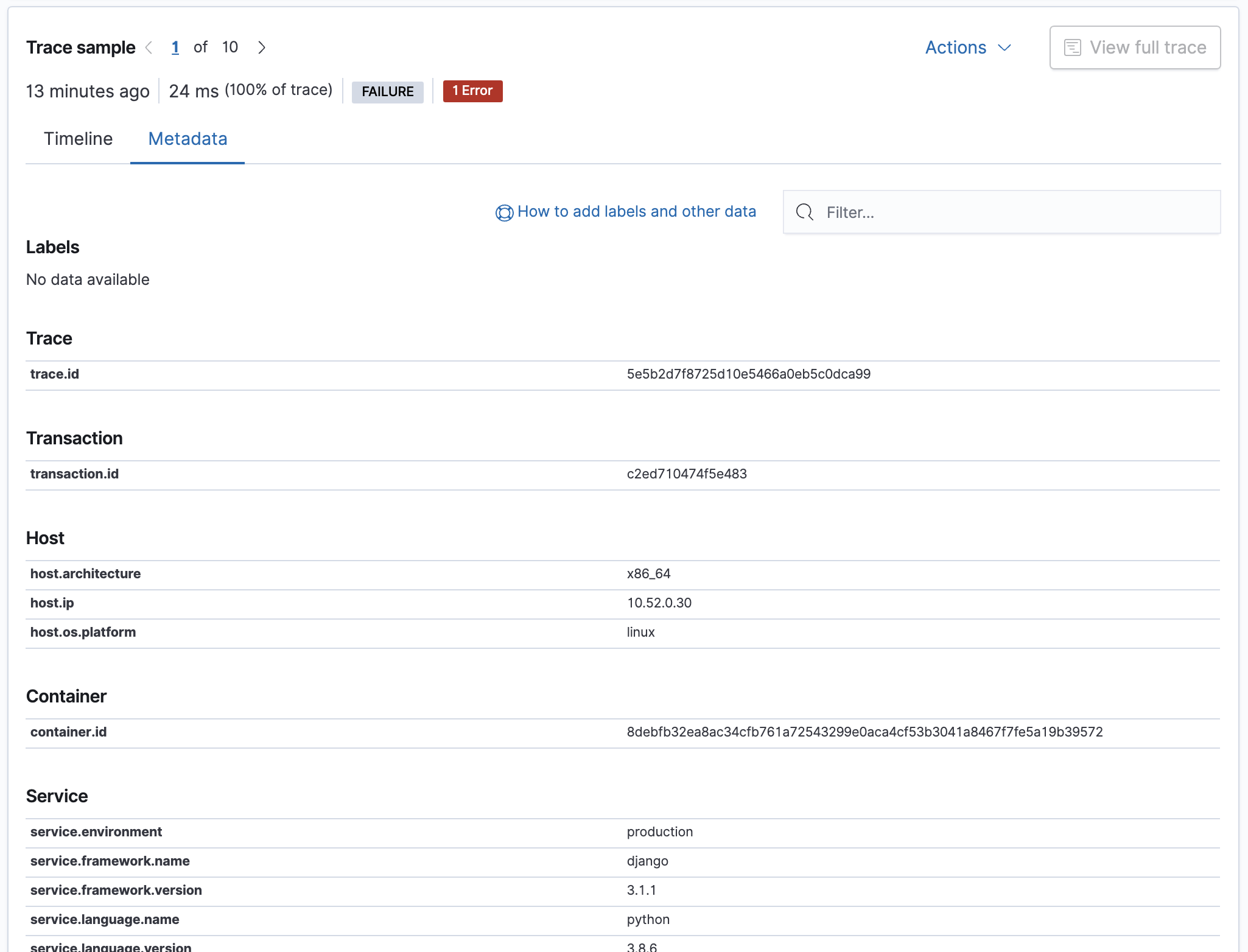
Filters
editFilter each link to only appear for specific services or transactions. You can filter on the following fields:
-
service.name -
service.env -
transaction.type -
transaction.name
Multiple values are allowed when comma-separated.
Custom link examples
editNot sure where to start with custom links? Take a look at the examples below and customize them to your liking!
Email the owner of a service.
Label |
|
Link |
|
Filters |
|
Example
This link opens an email addressed to the team or owner of python-backend.
It will only appear on services with the name python-backend.
Label |
|
Link |
|
Filters |
|
GitHub issue
editOpen a GitHub issue with pre-populated metadata from the selected trace sample.
Label |
|
Link |
|
Filters |
|
Example
This link opens a new GitHub issue in the apm-agent-rum repository. It populates the issue body with relevant metadata from the currently active trace. Clicking this link results in the following issue being created:
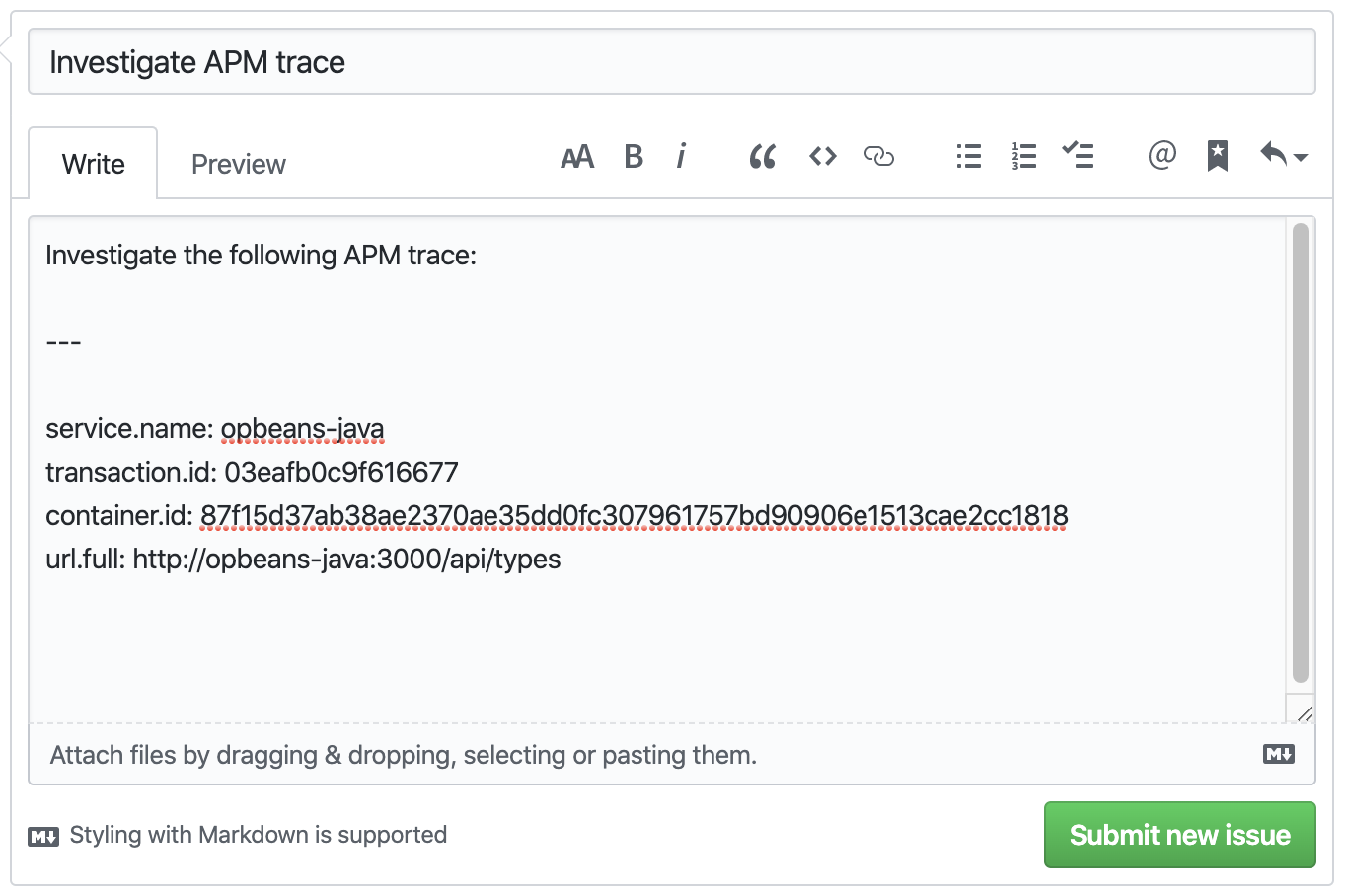
Label |
|
Link |
|
Filters |
|
See the GitHub automation documentation for a full list of supported query parameters.
Jira task
editCreate a Jira task with pre-populated metadata from the selected trace sample.
Label |
|
Link |
|
Example
This link creates a new task on the Engineering board in Jira. It populates the issue body with relevant metadata from the currently active trace. Clicking this link results in the following task being created in Jira:
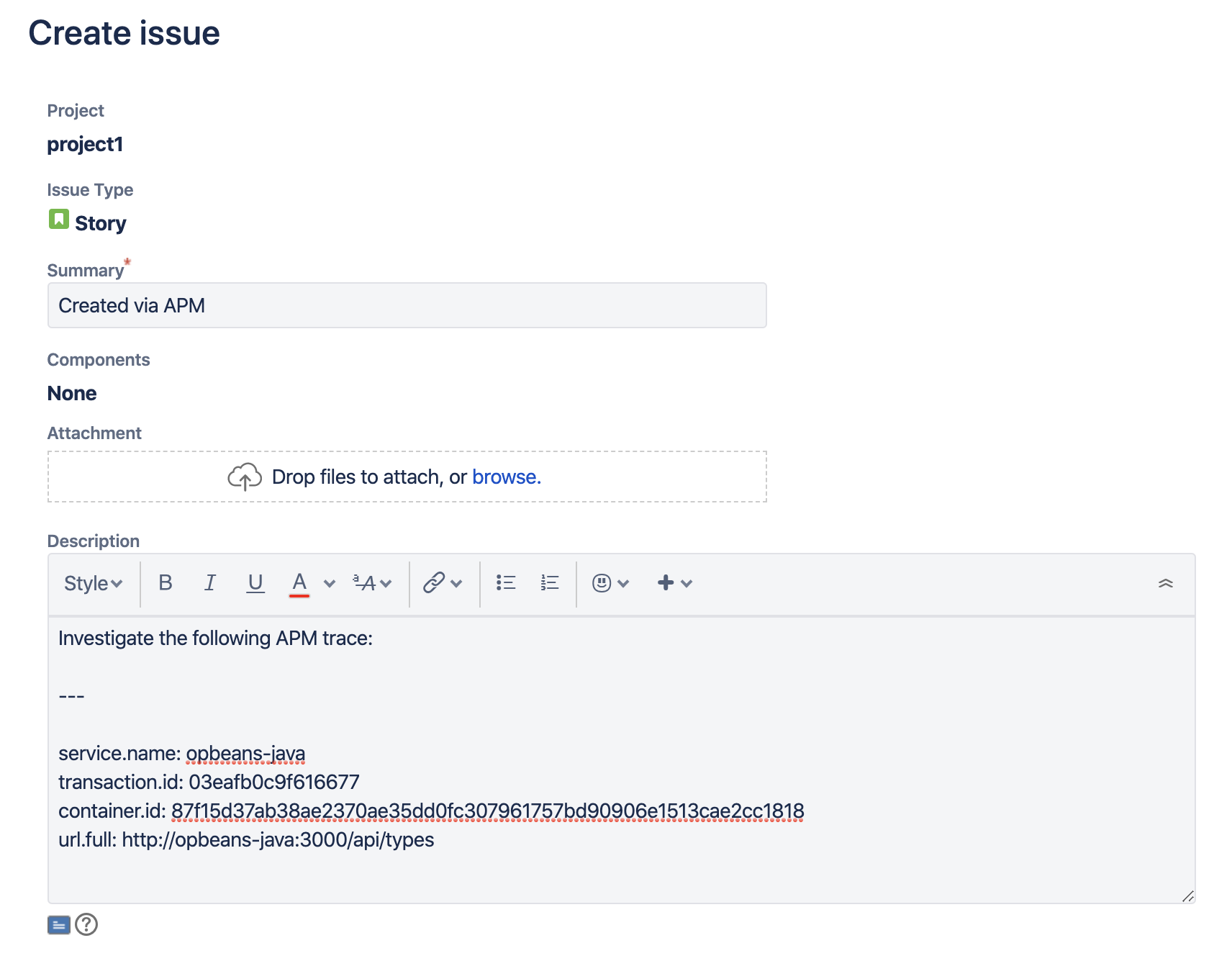
Label |
|
Link |
|
See the Jira application administration knowledge base for a full list of supported query parameters.
Kibana dashboards
editLink to a custom dashboard in Kibana.
Label |
|
Link |
|
Example
This link opens the current transaction.id in a custom kibana dashboard.
There are no filters set.
Label |
|
URL |
|
Slack channel
editOpen a specified slack channel.
Label |
|
Link |
|
Filters |
|
Example
This link opens a company slack channel, #apm-support.
It only appears when transaction.name is GET user/login.
Label |
|
Link |
|
Filters |
|
Website
editOpen an internal or external website.
Label |
|
Link |
|
Filters |
|
Example
This link opens more data on a specific user.email.
It only appears on front-end transactions.
Label |
|
Link |
|
Filters |
|
On this page