Authentication in Kibana
editAuthentication in Kibana
editKibana supports the following authentication mechanisms:
Enable multiple authentication mechanisms at the same time specifying a prioritized list of the authentication providers (typically of various types) in the configuration. Providers are consulted in ascending order. Make sure each configured provider has a unique name (e.g. basic1 or saml1 in the configuration example) and order setting. In the event that two or more providers have the same name or order, Kibana will fail to start.
When two or more providers are configured, you can choose the provider you want to use on the Login Selector UI. The order the providers appear is determined by the order setting. The appearance of the specific provider entry can be customized with the description, hint, and icon settings.
To provide login instructions to users, use the xpack.security.loginHelp setting, which supports Markdown format. When you specify the xpack.security.loginHelp setting, the Login Selector UI displays a Need help? link that lets users access login help information.
If you don’t want a specific provider to show up at the Login Selector UI (e.g. to only support third-party initiated login) you can hide it with showInSelector setting set to false. However, in this case, the provider is presented in the provider chain and may be consulted during authentication based on its order. To disable the provider, use the enabled setting.
The Login Selector UI can also be disabled or enabled with xpack.security.authc.selector.enabled setting.
Here is how your kibana.yml and Login Selector UI can look like if you deal with multiple authentication providers:
xpack.security.loginHelp: "**Help** info with a [link](...)" xpack.security.authc.providers: basic.basic1: order: 0 icon: "logoElasticsearch" hint: "Typically for administrators" saml.saml1: order: 1 realm: saml1 description: "Log in with SSO" icon: "https://my-company.xyz/saml-logo.svg" saml.saml2: order: 2 realm: saml2 showInSelector: false kerberos.kerberos1: order: 3 enabled: false
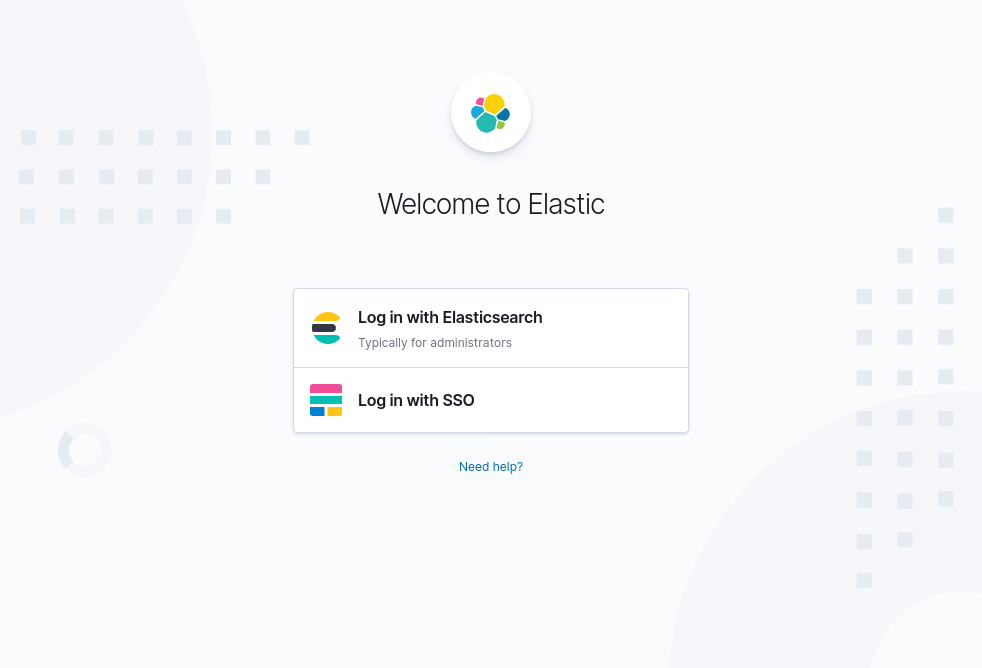
For more information, refer to authentication security settings.
If you have multiple authentication providers configured, you can use the auth_provider_hint URL query parameter to create a deep
link to any provider and bypass the Login Selector UI. Using the kibana.yml above as an example, you can add ?auth_provider_hint=basic1
to the login page URL, which will take you directly to the basic login page.
Basic authentication
editTo successfully log in to Kibana, basic authentication requires a username and password. Basic authentication is enabled by default, and is based on the Native, LDAP, or Active Directory security realm that is provided by Elasticsearch. The basic authentication provider uses a Kibana provided login form, and supports authentication using the Authorization request header Basic scheme.
You can configure only one Basic provider per Kibana instance.
For more information about basic authentication and built-in users, see User authentication.
Token authentication
editToken authentication allows users to log in using the same Kibana provided login form as basic authentication, and is based on the Native security realm or LDAP security realm that is provided by Elasticsearch. The token authentication provider is built on Elasticsearch token APIs.
Prior to configuring Kibana, ensure token support is enabled in Elasticsearch. See the Elasticsearch token API documentation for more information.
To enable the token authentication provider in Kibana, set the following value in your kibana.yml:
You can configure only one Token provider per Kibana instance.
xpack.security.authc.providers: token.token1: order: 0
Switching to the token authentication provider from basic one will make Kibana to reject requests from applications like curl that usually use Authorization request header with the Basic scheme for authentication. If you still want to support such applications you’ll have to either switch to using Bearer scheme with the tokens created by Elasticsearch token API or add Basic scheme to the list of supported schemes for the HTTP authentication.
Public key infrastructure (PKI) authentication
editPKI authentication will not work if Kibana is hosted behind a TLS termination reverse proxy. In this configuration, Kibana does not have direct access to the client certificates and cannot authenticate the user.
PKI authentication allows users to log into Kibana using X.509 client certificates that must be presented while connecting to Kibana. The certificates must first be accepted for authentication on the Kibana TLS layer, and then they are further validated by an Elasticsearch PKI realm. The PKI authentication provider relies on the Elasticsearch Delegate PKI authentication API to exchange X.509 client certificates to access tokens. All subsequent requests to Elasticsearch APIs on behalf of users will be authenticated using these access tokens.
Prior to configuring Kibana, ensure that the PKI realm is enabled in Elasticsearch and configured to permit delegation. See Configuring a PKI realm for more information.
To enable the PKI authentication provider in Kibana, you must first configure Kibana to encrypt communications between the browser and Kibana server. You must also enable TLS client authentication and include the certificate authority (CA) used to sign client certificates into a list of CAs trusted by Kibana in your kibana.yml:
You can configure only one PKI provider per Kibana instance.
server.ssl.certificateAuthorities: /path/to/your/cacert.pem server.ssl.clientAuthentication: required xpack.security.authc.providers: pki.pki1: order: 0
Trusted CAs can also be specified in a PKCS #12 keystore bundled with your Kibana server certificate/key using
server.ssl.keystore.path or in a separate trust store using server.ssl.truststore.path.
You can also configure both PKI and basic authentication for the same Kibana instance:
server.ssl.clientAuthentication: optional xpack.security.authc.providers: pki.pki1: order: 0 basic.basic1: order: 1
Note that with server.ssl.clientAuthentication set to required, users are asked to provide a valid client certificate, even if they want to authenticate with username and password. Depending on the security policies, it may or may not be desired. If not, server.ssl.clientAuthentication can be set to optional. In this case, Kibana still requests a client certificate, but the client won’t be required to present one. The optional client authentication mode might also be needed in other cases, for example, when PKI authentication is used in conjunction with Reporting.
SAML single sign-on
editSAML authentication allows users to log in to Kibana with an external Identity Provider, such as Okta or Auth0. Make sure that SAML is enabled and configured in Elasticsearch before setting it up in Kibana. See Configuring SAML single sign-on on the Elastic Stack.
Enable the SAML authentication specifying which SAML realm in Elasticsearch should be used:
xpack.security.authc.providers: saml.saml1: order: 0 realm: saml1
You can log in to Kibana via SAML Single Sign-On by navigating directly to the Kibana URL. If you aren’t authenticated, you are redirected to the Identity Provider for login. Most Identity Providers maintain a long-lived session. If you log in to a different application using the same Identity Provider in the same browser, you are automatically authenticated. An exception is if Elasticsearch or the Identity Provider is configured to force you to re-authenticate. This login scenario is called Service Provider initiated login.
It’s also possible to configure multiple SAML authentication providers at the same time. In this case, you will need to choose which provider to use for login at the Login Selector UI:
xpack.security.authc.providers: saml.saml1: order: 0 realm: saml1 description: "Log in with Elastic" saml.saml2: order: 1 realm: saml2 description: "Log in with Auth0"
SAML and basic authentication
editYou can also configure both SAML and basic authentication for the same Kibana instance. This might be the case for Kibana or Elasticsearch admins whose accounts aren’t linked to the Single Sign-On users database:
xpack.security.authc.providers: saml.saml1: order: 0 realm: saml1 description: "Log in with Elastic" basic.basic1: order: 1
Basic authentication is supported only if the basic authentication provider is explicitly declared in xpack.security.authc.providers setting, in addition to saml.
To support basic authentication for the applications like curl or when the Authorization: Basic base64(username:password) HTTP header is included in the request (for example, by reverse proxy), add Basic scheme to the list of supported schemes for the HTTP authentication.
OpenID Connect single sign-on
editSimilar to SAML, authentication with OpenID Connect allows users to log in to Kibana using an OpenID Connect Provider such as Google, or Okta. OpenID Connect should also be configured in Elasticsearch. For more details, see Configuring single sign-on to the Elastic Stack using OpenID Connect.
Enable the OpenID Connect authentication specifying which OpenID Connect realm in Elasticsearch should be used:
xpack.security.authc.providers: oidc.oidc1: order: 0 realm: oidc1
If you want to use Third Party initiated Single Sign-On, configure your OpenID Provider to use /api/security/oidc/initiate_login as Initiate Login URI.
It’s also possible to configure multiple OpenID Connect authentication providers at the same time. In this case, you need to choose which provider to use for login at the Login Selector UI:
xpack.security.authc.providers: oidc.oidc1: order: 0 realm: oidc1 description: "Log in with Elastic" oidc.oidc2: order: 1 realm: oidc2 description: "Log in with Auth0"
OpenID Connect and basic authentication
editYou can also configure both OpenID Connect and basic authentication for the same Kibana instance. This might be the case for Kibana or Elasticsearch admins whose accounts aren’t linked to the Single Sign-On users database:
xpack.security.authc.providers: oidc.oidc1: order: 0 realm: oidc1 description: "Log in with Elastic" basic.basic1: order: 1
Basic authentication is supported only if the basic authentication provider is explicitly declared in xpack.security.authc.providers setting, in addition to oidc.
To support basic authentication for the applications like curl or when the Authorization: Basic base64(username:password) HTTP header is included in the request (for example, by reverse proxy), add Basic scheme to the list of supported schemes for the HTTP authentication.
Single sign-on provider details
editThe following sections apply both to SAML single sign-on and OpenID Connect single sign-on
Access and refresh tokens
editOnce the user logs in to Kibana Single Sign-On, either using SAML or OpenID Connect, Elasticsearch issues access and refresh tokens
that Kibana encrypts and stores as a part of its own session. This way, the user isn’t redirected to the Identity Provider
for every request that requires authentication. It also means that the Kibana session depends on the xpack.security.session.idleTimeout and xpack.security.session.lifespan settings, and the user is automatically logged
out if the session expires. An access token that is stored in the session can expire, in which case Kibana will
automatically renew it with a one-time-use refresh token and store it in the same session.
Kibana can only determine if an access token has expired if it receives a request that requires authentication. If both access and refresh tokens have already expired (for example, after 24 hours of inactivity), Kibana initiates a new "handshake" and redirects the user to the external authentication provider (SAML Identity Provider or OpenID Connect Provider) Depending on Elasticsearch and the external authentication provider configuration, the user might be asked to re-enter credentials.
If Kibana can’t redirect the user to the external authentication provider (for example, for AJAX/XHR requests), an error indicates that both access and refresh tokens are expired. Reloading the current Kibana page fixes the error.
Local and global logout
editDuring logout, both the Kibana session and Elasticsearch access/refresh token pair are invalidated. This is known as "local" logout.
Kibana can also initiate a "global" logout or Single Logout if it’s supported by the external authentication provider and not explicitly disabled by Elasticsearch. In this case, the user is redirected to the external authentication provider for log out of all applications associated with the active provider session.
Kerberos single sign-on
editAs with the previous SSOs, make sure that you have configured Elasticsearch first accordingly. See Kerberos authentication.
Next, to enable Kerberos in Kibana, you will need to enable the Kerberos authentication provider in the kibana.yml configuration file, as follows:
You can configure only one Kerberos provider per Kibana instance.
xpack.security.authc.providers: kerberos.kerberos1: order: 0
You may want to be able to authenticate with the basic authentication provider as a secondary mechanism or while you are setting up Kerberos for the stack:
xpack.security.authc.providers: kerberos.kerberos1: order: 0 description: "Log in with Kerberos" basic.basic1: order: 1
Kibana uses SPNEGO, which wraps the Kerberos protocol for use with HTTP, extending it to web applications.
At the end of the Kerberos handshake, Kibana forwards the service ticket to Elasticsearch, then Elasticsearch unpacks the service ticket and responds with an access and refresh token, which are used for subsequent authentication.
On every Elasticsearch node that Kibana connects to, the keytab file should always contain the HTTP service principal for the Kibana host.
The HTTP service principal name must have the HTTP/kibana.domain.local@KIBANA.DOMAIN.LOCAL format.
Anonymous authentication
editAnyone with access to the network Kibana is exposed to will be able to access Kibana. Make sure that you’ve properly restricted the capabilities of the anonymous service account so that anonymous users can’t perform destructive actions or escalate their own privileges.
Anonymous authentication gives users access to Kibana without requiring them to provide credentials. This can be useful if you want your users to skip the login step when you embed dashboards in another application or set up a demo Kibana instance in your internal network, while still keeping other security features intact.
To enable anonymous authentication in Kibana, you must decide what credentials the anonymous service account Kibana should use internally to authenticate anonymous requests.
You can configure only one anonymous authentication provider per Kibana instance.
There are three ways to specify these credentials:
If you have a user who can authenticate to Elasticsearch using username and password, for instance from the Native or LDAP security realms, you can also use these credentials to impersonate the anonymous users. Here is how your kibana.yml might look if you use username and password credentials:
xpack.security.authc.providers: anonymous.anonymous1: order: 0 credentials: username: "anonymous_service_account" password: "anonymous_service_account_password"
If using username and password credentials isn’t desired or feasible, then you can create a dedicated API key for the anonymous service account. In this case, your kibana.yml might look like this:
xpack.security.authc.providers: anonymous.anonymous1: order: 0 credentials: apiKey: "VnVhQ2ZHY0JDZGJrUW0tZTVhT3g6dWkybHAyYXhUTm1zeWFrdzl0dk5udw=="
The previous configuration snippet uses an API key string that is the result of base64-encoding of the id and api_key fields returned from the Elasticsearch API, joined by a colon. You can also specify these fields separately, and Kibana will do the concatenation and base64-encoding for you:
xpack.security.authc.providers: anonymous.anonymous1: order: 0 credentials: apiKey.id: "VuaCfGcBCdbkQm-e5aOx" apiKey.key: "ui2lp2axTNmsyakw9tvNnw"
It’s also possible to use Kibana anonymous access in conjunction with the Elasticsearch anonymous access.
Prior to configuring Kibana, ensure that anonymous access is enabled and properly configured in Elasticsearch. See Enabling anonymous access for more information.
Here is how your kibana.yml might look like if you want to use Elasticsearch anonymous access to impersonate anonymous users in Kibana:
xpack.security.authc.providers: anonymous.anonymous1: order: 0 credentials: "elasticsearch_anonymous_user"
|
The |
Anonymous access and other types of authentication
editYou can configure more authentication providers in addition to anonymous access in Kibana. In this case, the Login Selector presents a configurable Continue as Guest option for anonymous access:
xpack.security.authc.providers: basic.basic1: order: 0 anonymous.anonymous1: order: 1 credentials: username: "anonymous_service_account" password: "anonymous_service_account_password"
Anonymous access and embedding
editOne of the most popular use cases for anonymous access is when you embed Kibana into other applications and don’t want to force your users to log in to view it. If you configured Kibana to use anonymous access as the sole authentication mechanism, you don’t need to do anything special while embedding Kibana.
If you have multiple authentication providers enabled, and you want to automatically log in anonymous users when embedding, then you will need to manually modify the Kibana URL in the iframe code. For more information, refer to Embed Kibana content in a web page.
HTTP authentication
editBe very careful when you modify HTTP authentication settings as it may indirectly affect other important Kibana features that implicitly rely on HTTP authentication (e.g. Reporting).
HTTP protocol provides a simple authentication framework that can be used by a client to provide authentication information. It uses a case-insensitive token as a means to identify the authentication scheme, followed by additional information necessary for achieving authentication via that scheme.
This type of authentication is usually useful for machine-to-machine interaction that requires authentication and where human intervention is not desired or just infeasible. There are a number of use cases when HTTP authentication support comes in handy for Kibana users as well.
By default Kibana supports ApiKey authentication scheme and any scheme supported by the currently enabled authentication provider. For example, Basic authentication scheme is automatically supported when basic authentication provider is enabled, or Bearer scheme when any of the token based authentication providers is enabled (Token, SAML, OpenID Connect, PKI or Kerberos). But it’s also possible to add support for any other authentication scheme in the kibana.yml configuration file, as follows:
Don’t forget to explicitly specify default apikey scheme when you just want to add a new one to the list.
xpack.security.authc.http.schemes: [apikey, basic, something-custom]
With this configuration, you can send requests to Kibana with the Authorization header using ApiKey, Basic or Something-Custom HTTP schemes (case insensitive). Under the hood, Kibana relays this header to Elasticsearch, then Elasticsearch authenticates the request using the credentials in the header.