WARNING: Version 5.1 of the Elastic Stack has passed its EOL date.
This documentation is no longer being maintained and may be removed. If you are running this version, we strongly advise you to upgrade. For the latest information, see the current release documentation.
Slack Action
editSlack Action
editUse the slack action to send messages to a Slack
team’s channels or users. To send Slack messages, you need to
configure at least one Slack account in
elasticsearch.yml.
Configuring Slack Actions
editYou configure Slack actions in the actions array. Action-specific attributes
are specified using the slack keyword.
The following snippet shows a simple slack action definition:
Using Attachments to Format Slack Messages
editIn addition to sending simple text-based messages, you can use the Slack attachment mechanism to send formatted messages. Watcher leverages Slack attachments to enable you to dynamically populate templated messages from the execution context payload.
The following snippet shows a standard message attachment:
"actions" : {
"notify-slack" : {
"throttle_period" : "5m",
"slack" : {
"account" : "team1",
"message" : {
"from" : "watcher",
"to" : [ "#admins", "@chief-admin" ],
"text" : "System X Monitoring",
"attachments" : [
{
"title" : "Errors Found",
"text" : "Encountered {{ctx.payload.hits.total}} errors in the last 5 minutes (facepalm)",
"color" : "danger"
}
]
}
}
}
}
To define an attachment template that is dynamically populated from the payload,
you specify dynamic_attachments in the watch action. For example, a dynamic
attachment could reference histogram buckets in the payload and build an
attachment per bucket.
In the following example, the watch input executes a search with a date histogram aggregation and the Slack action:
- Transforms the payload to a list where each item in the list holds the month, the user count for that month, and the color that represents the sentiment associated with that count (danger or bad).
- Defines an attachment template that references items in the list generated by the transform.
"input" : {
"search" : {
"request" : {
"body" : {
"aggs" : {
"users_per_month" : {
"date_histogram" : {
"field" : "@timestamp",
"interval" : "month"
}
}
}
}
}
}
},
...
"actions" : {
"notify-slack" : {
"throttle_period" : "5m",
"transform" : {
"script" : {
"inline" : "['items': ctx.payload.aggregations.users_per_month.buckets.collect(bucket -> ['count': bucket.doc_count, 'name': bucket.key_as_string, 'color': bucket.doc_count < 100 ? 'danger' : 'good'])]",
"lang" : "painless"
}
},
"slack" : {
"account" : "team1",
"message" : {
"from" : "watcher",
"to" : [ "#admins", "@chief-admin" ],
"text" : "System X Monitoring",
"dynamic_attachments" : {
"list_path" : "ctx.payload.items"
"attachment_template" : {
"title" : "{{month}}",
"text" : "Users Count: {{count}}",
"color" : "{{color}}"
}
}
}
}
}
}
Slack Action Attributes
edit| Name | Required | Description |
|---|---|---|
|
no |
The sender name to display in the Slack message. Overrides the incoming webhook’s configured name. |
|
yes |
The channels and users you want to send the message
to. Channel names must start with |
|
no |
The icon to display in the Slack messages. Overrides the incoming webhook’s configured icon. Accepts a public URL to an image. |
|
yes |
The message content. |
|
no |
Slack message attachments. Message attachments enable you to create more richly-formatted messages. Specified array as defined in the Slack attachments documentation. |
|
no |
Slack message attachments that can be populated dynamically based on the current watch payload. For more information, see Using Attachments to Format Slack Messages. |
|
no |
The proxy host to use (only in combination with |
|
no |
The proxy port to use (only in combination with |
Configuring Slack Accounts
editYou configure the accounts Watcher can use to communicate with Slack in the
xpack.notification.slack namespace in elasticsearch.yml.
You need a Slack webhook URL to configure a Slack account. To create a webhook URL, set up an an Incoming Webhook Integration through the Slack console:
- Log in to slack.com as a team administrator.
- Go to https://my.slack.com/services/new/incoming-webhook.
-
Select a default channel for the integration.
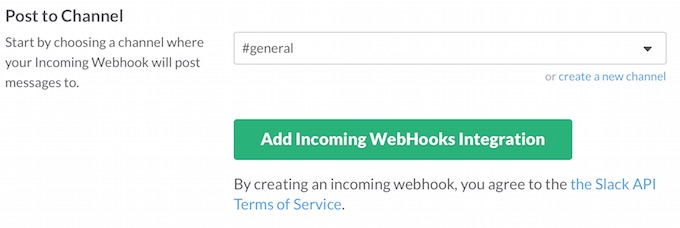
- Click Add Incoming Webhook Integration.
-
Copy the generated webhook URL so you can paste it into your Slack account configuration in
elasticsearch.yml.
To configure a Slack account, at a minimum you need to specify the account name and webhook URL:
xpack.notification.slack:
account:
monitoring:
url: https://hooks.slack.com/services/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
You can also specify defaults for the Slack notification attributes:
xpack.notification.slack:
account:
monitoring:
url: https://hooks.slack.com/services/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
message_defaults:
from: x-pack
to: notifications
icon: http://example.com/images/watcher-icon.jpg
attachment:
fallback: "X-Pack Notification"
color: "#36a64f"
title: "X-Pack Notification"
title_link: "https://www.elastic.co/guide/en/x-pack/current/index.html"
text: "One of your watches generated this notification."
If you configure multiple Slack accounts, you either need to configure a default account or specify which account the notification should be sent with in the slack action.
xpack.notification.slack:
default_account: team1
account:
team1:
...
team2:
...