WARNING: Version 5.3 of Kibana has passed its EOL date.
This documentation is no longer being maintained and may be removed. If you are running this version, we strongly advise you to upgrade. For the latest information, see the current release documentation.
Viewing Document Data
editViewing Document Data
editWhen you submit a search query, the 500 most recent documents that match the query
are listed in the Documents table. You can configure the number of documents shown
in the table by setting the discover:sampleSize property in Advanced Settings. By default, the table shows the localized version of the time
field configured for the selected index pattern and the document _source. You can
add fields to the Documents table from the Fields list.
You can sort the listed documents by any indexed field that’s included
in the table.
To view a document’s field data, click the Expand button
 to the left of the document’s table
entry.
to the left of the document’s table
entry.
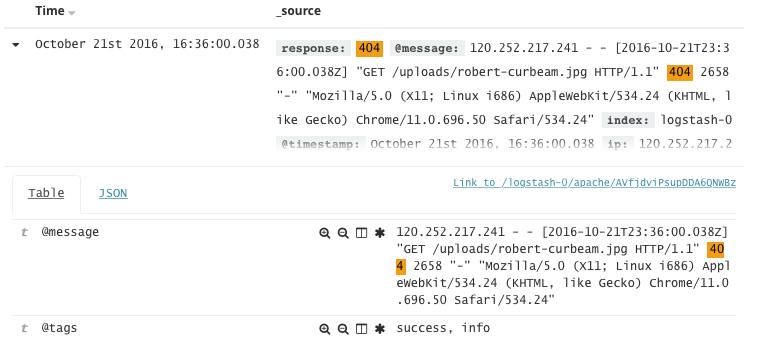
To view the original JSON document (pretty-printed), click the JSON tab.
To view the document data as a separate page, click the document link. You can bookmark and share this link to provide direct access to a particular document.
To display or hide a field’s column in the Documents table, click the
 Toggle column in table button.
Toggle column in table button.
To collapse the document details, click the Collapse button
 .
.
Sorting the Document List
editYou can sort the documents in the Documents table by the values in any indexed field. If a time field is configured for the current index pattern, the documents are sorted in reverse chronological order by default.
To change the sort order, hover over the name of the field you want to sort by and click the sort button. Click again to reverse the sort order.
Adding Field Columns to the Documents Table
editBy default, the Documents table shows the localized version of the time field
that’s configured for the selected index pattern and the document _source.
You can add fields to the table from the Fields list or from a document’s
field data.
To add a field column from the Fields list, hover over the field and click its add button.
To add a field column from a document’s field data, expand the document
and click the field’s
 Toggle column in table button.
Toggle column in table button.
Added field columns replace the _source column in the Documents table. The added
fields are also added to the Selected Fields list.
To rearrange the field columns, hover over the header of the column you want to move and click the Move left or Move right button.

Removing Field Columns from the Documents Table
editTo remove a field column from the Documents table, hover over the header of the
column you want to remove and click the Remove button
 .
.