Index connector and action
editIndex connector and action
editAn index connector indexes a document into Elasticsearch.
You can create index connectors in Kibana or by using the create connector API. Alternatively, you can use the preconfigured alert history Elasticsearch index connector. If you are running Kibana on-prem, you can also create more preconfigured index connectors.
Create connectors in Kibana
editYou can create connectors in Stack Management > Connectors or as needed when you’re creating a rule. For example:
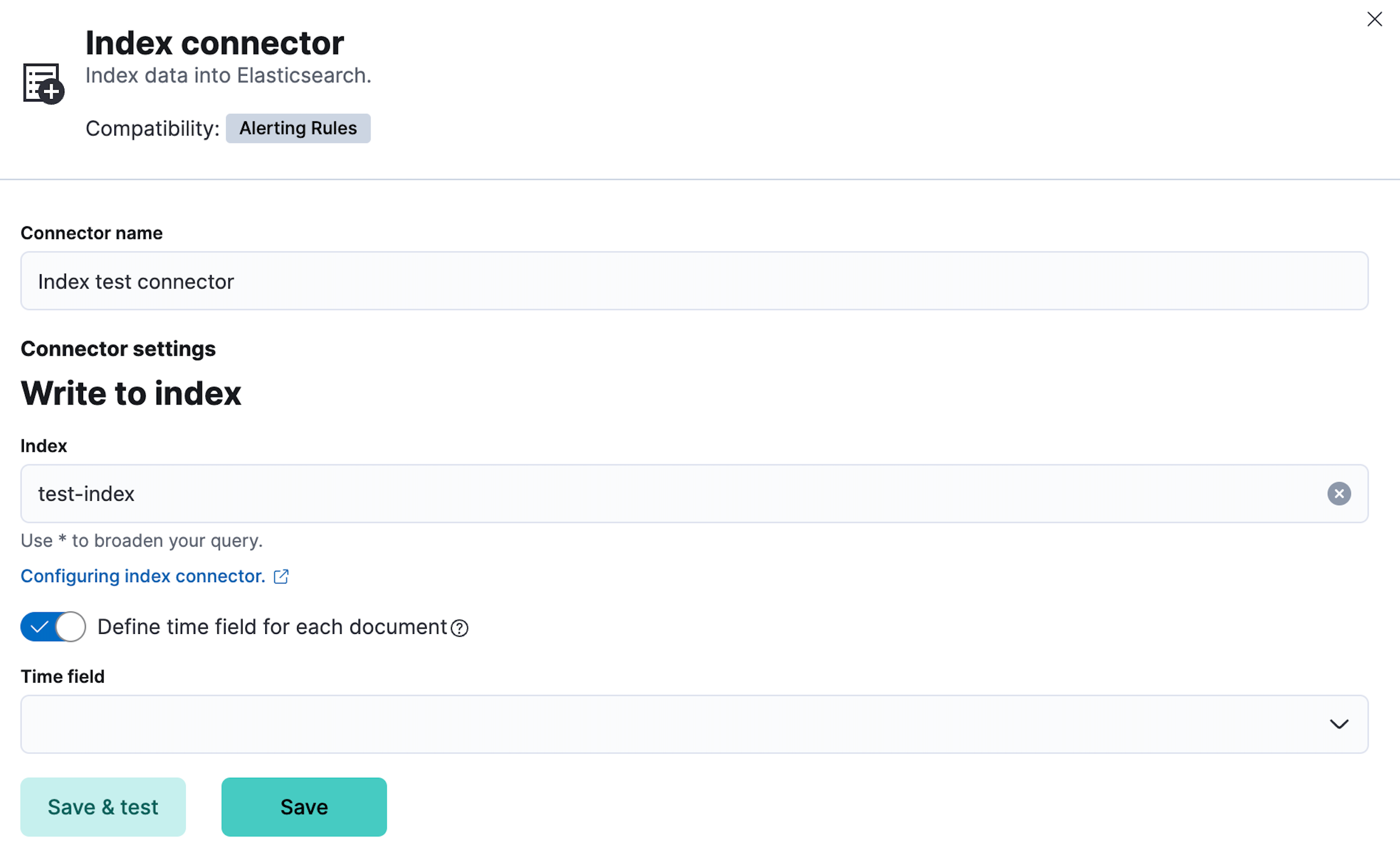
Connector configuration
editIndex connectors must have a name and an Elasticsearch index. You can optionally set the time field, which contains the details about when each alert condition was detected.
Create preconfigured connectors
editIf you are running Kibana on-prem, you can define connectors by
adding xpack.actions.preconfigured settings to your kibana.yml file.
For example:
xpack.actions.preconfigured:
my-index:
name: preconfigured-index-connector-type
actionTypeId: .index
config:
index: .kibana
executionTimeField: my-field
For more information, go to Preconfigured connectors.
Preconfigured alert history Elasticsearch index connector
editThis functionality is in technical preview and may be changed or removed in a future release. Elastic will work to fix any issues, but features in technical preview are not subject to the support SLA of official GA features.
Kibana offers a preconfigured index connector to facilitate indexing active alert data into Elasticsearch.
To use this connector, set
xpack.actions.preconfiguredAlertHistoryEsIndex to true.
When you subsequently create rules, you can use the
Alert history Elasticsearch index (preconfigured) connector.
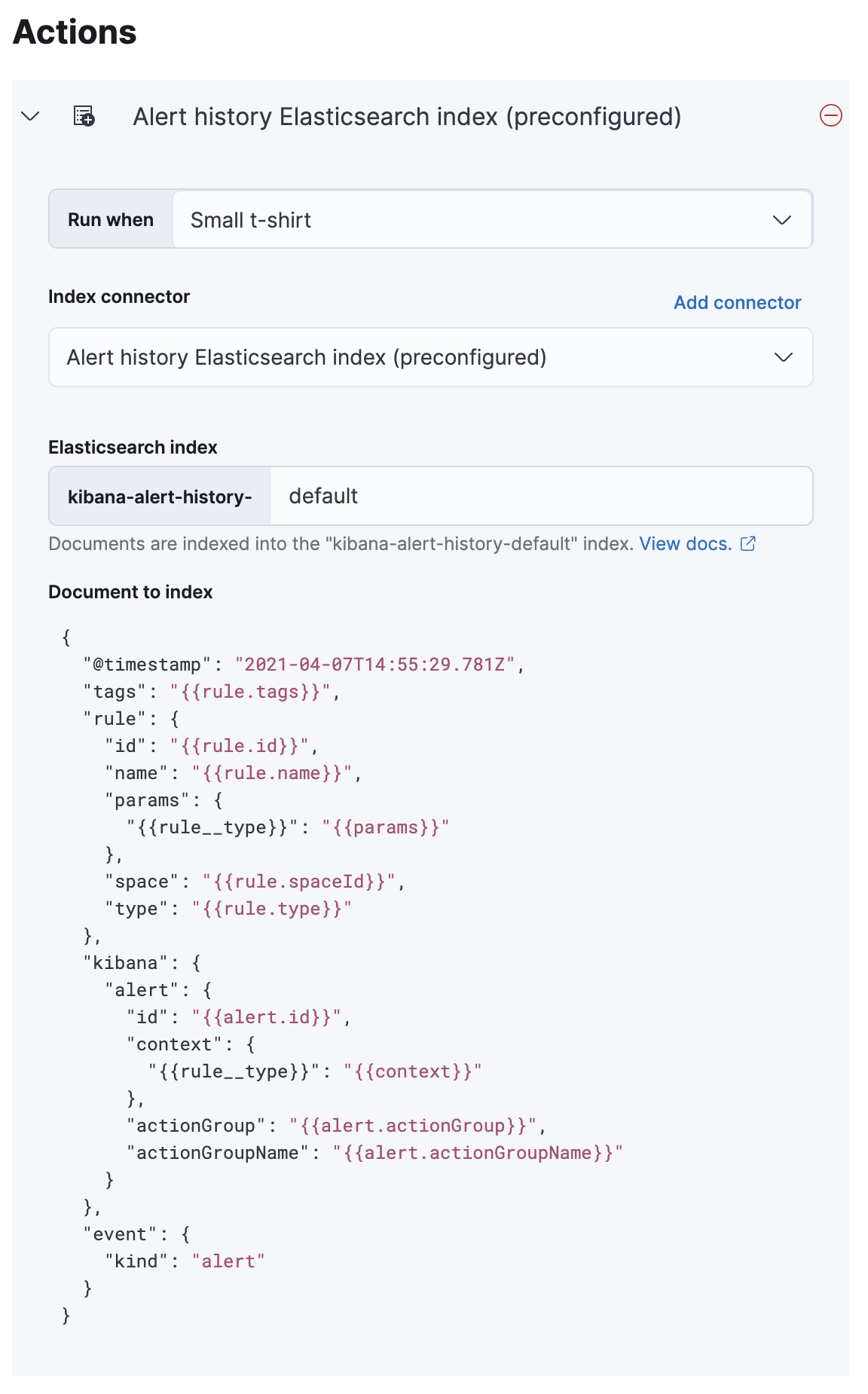
Documents are indexed using a preconfigured schema that captures the
action variables available for the rule.
By default, these documents are indexed into the kibana-alert-history-default
index, but you can specify a different index. Index names must start with
kibana-alert-history- to take advantage of the preconfigured alert history
index template.
-
To write documents to the preconfigured index, you must have
allorwriteprivileges to thekibana-alert-history-*indices. Refer to Kibana role management for more information. -
The
kibana-alert-history-*indices are not configured to use ILM so they must be maintained manually. If the index size grows large, consider using the delete by query API to clean up older documents in the index.
Test connectors
editYou can test connectors with the run connector API or as you’re creating or editing the connector in Kibana. For example:
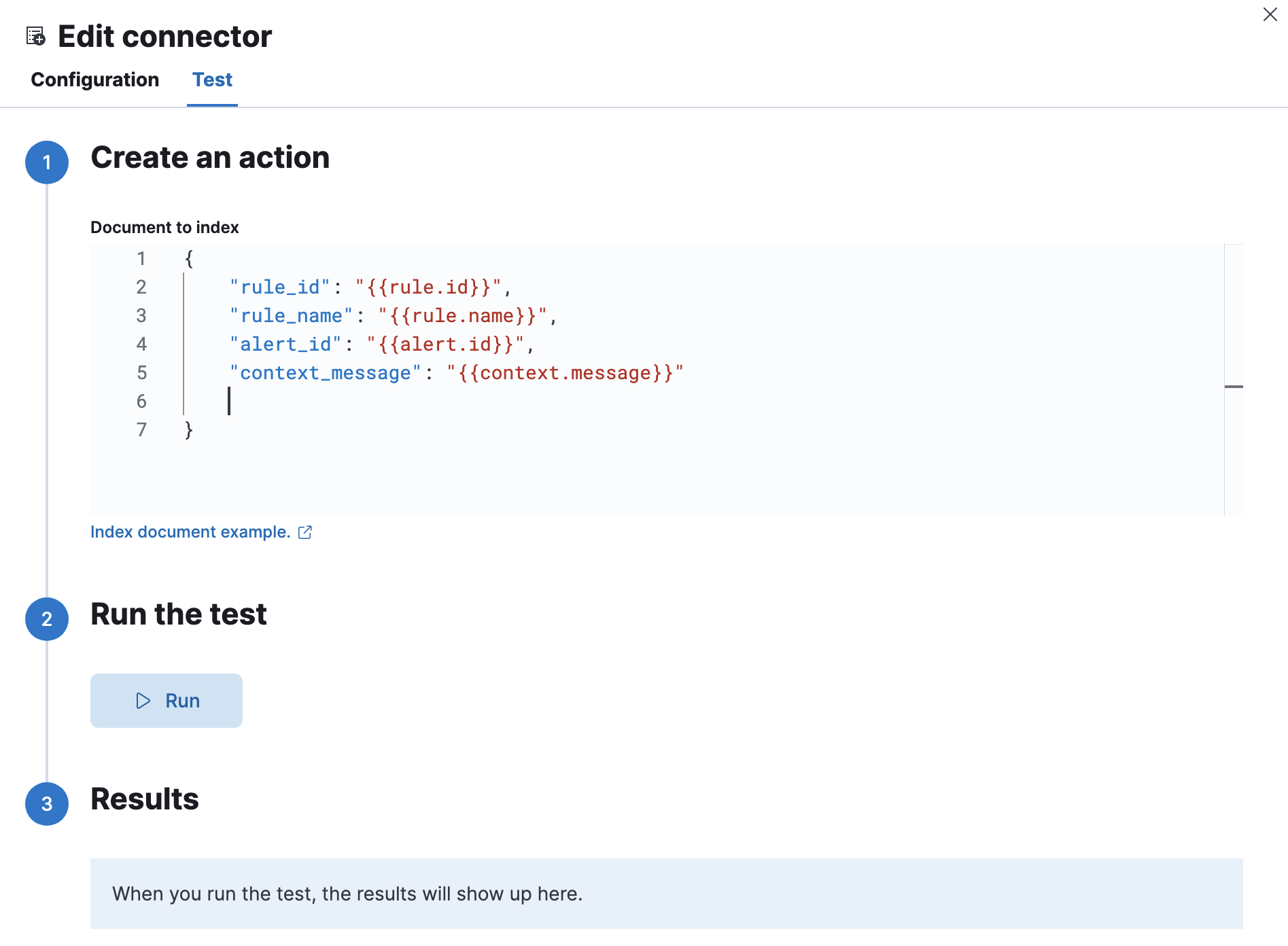
Index connector actions contain a document in JSON format. For example, if you have an index with the following properties:
PUT test
{
"settings" : {
"number_of_shards" : 1
},
"mappings" : {
"properties" : {
"rule_id" : { "type" : "text" },
"rule_name" : { "type" : "text" },
"alert_id" : { "type" : "text" },
"context_message": { "type" : "text" }
}
}
}
Your test document could contain the following properties and variables:
{
"rule_id": "{{rule.id}}",
"rule_name": "{{rule.name}}",
"alert_id": "{{alert.id}}",
"context_message": "{{context.message}}"
}