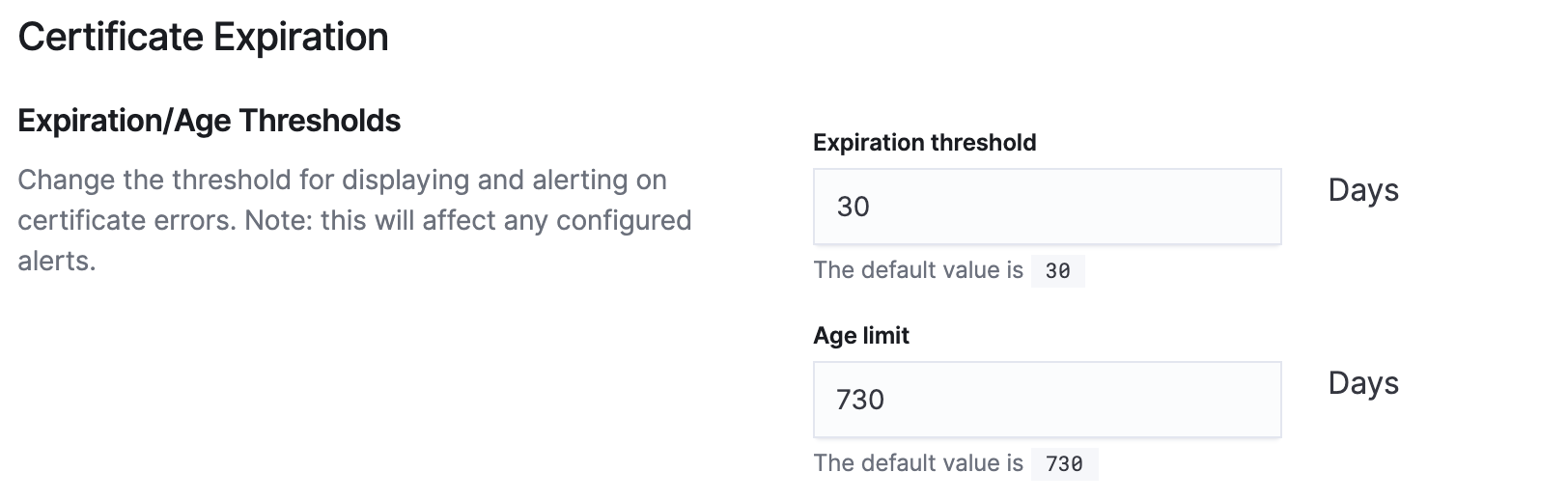Settings
editSettings
editThe Uptime settings page lets you change which Heartbeat indices are displayed by the uptime app. Users must have the all permission to modify items on this page. Uptime settings apply to the current space only. Use different settings in different spaces to segment different uptime use cases and domains.
Indices
editImagine your organization has one team for internal IT services, and another
for public services. Each team operates independently and is only responsible for its
own services. In this scenario, you might set up separate Heartbeat instances for each team,
writing out to index patterns named it-heartbeat-\*, and external-heartbeat-\*. You would
create separate roles and users for each in Elasticsearch, each with access to their own spaces,
named it and external respectively. Within each space you would navigate to the settings page
and set the correct index pattern to match only the indices that space is allowed to access.
Note: The pattern set here only restricts what the Uptime app shows. Users may still be able to manually query Elasticsearch for data outside this pattern.
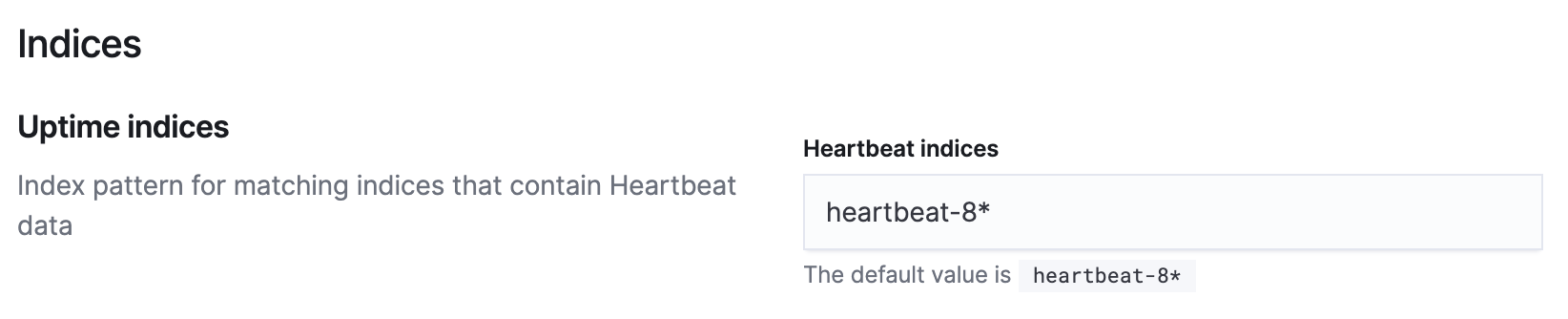
See the Uptime security and Heartbeat security docs for more information.
Certificate thresholds
editYou can modify settings in this section to control how Uptime will visualize your TLS values in the Certificates page. These settings also determine which certificates will be selected by any TLS alert you define.
There are two fields, age and expiration. Use the age threshold to specify when Uptime should warn
you about certificates that have been valid for too long. Use the expiration threshold to specify when Uptime should warn you
about certificates that have approaching expiration dates.
For example, a common security requirement is to make sure that none of your organization’s TLS certificates have been
valid for longer than one year. Modifying the Age limit field’s value to 365 days will help you keep track of which
certificates you may want to refresh.
Likewise, to see which of your TLS certificates are close to expiring ahead of time, specify
an Expiration threshold on this page. When the count of a certificate’s remaining valid days falls
below this threshold, Uptime will consider it in a warning state. When you define a TLS alert, you receive a
notification from Uptime about the certificate.