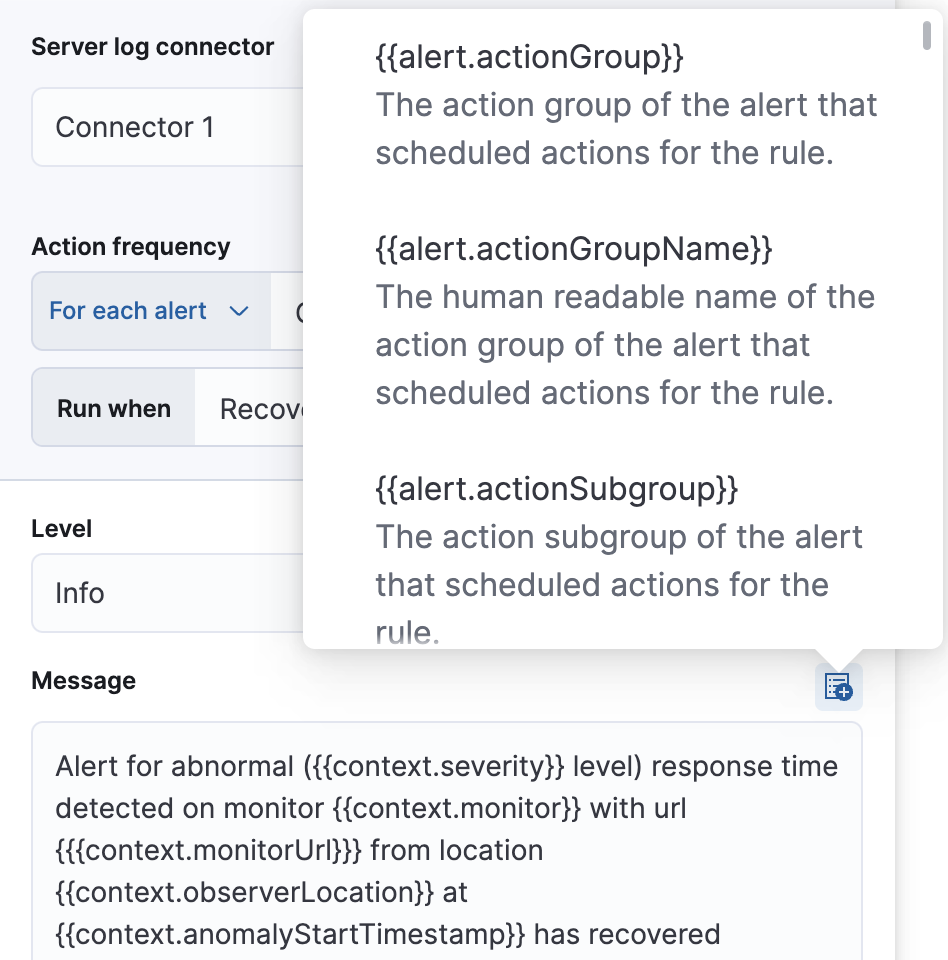Create an uptime duration anomaly rule
editCreate an uptime duration anomaly rule
editWithin the Uptime app, create an Uptime duration anomaly rule to receive notifications based on the response durations for all of the geographic locations of each monitor. When a monitor runs for an unusual amount of time, at a particular time, an anomaly is recorded and highlighted on the Monitor duration chart.
Conditions
editFor each rule, you can configure which severity level triggers the alert. The default level is critical.
The anomaly score is a value from 0 to 100, which indicates the significance of the anomaly
compared to previously seen anomalies. The highly anomalous values are shown in
red and the low scored values are indicated in blue.
warning |
Score |
minor |
Score |
major |
Score |
critical |
Score |
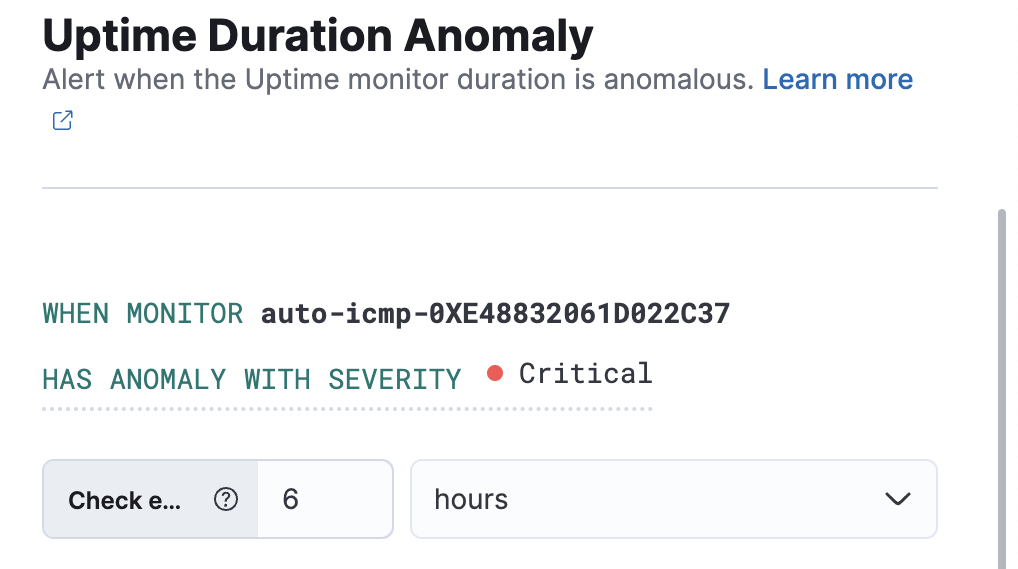
Action types
editExtend your rules by connecting them to actions that use the following supported built-in integrations. Actions are Kibana services or integrations with third-party systems that run as background tasks on the Kibana server when rule conditions are met.
You can configure action types on the Settings page.
Some connector types are paid commercial features, while others are free. For a comparison of the Elastic subscription levels, go to the subscription page.
After you select a connector, you must set the action frequency. You can choose to create a summary of alerts on each check interval or on a custom interval. For example, send email notifications that summarize the new, ongoing, and recovered alerts every twelve hours:

Alternatively, you can set the action frequency such that you choose how often the action runs (for example, at each check interval, only when the alert status changes, or at a custom action interval). In this case, you must also select the specific threshold condition that affects when actions run: Uptime Duration Anomaly or Recovered.
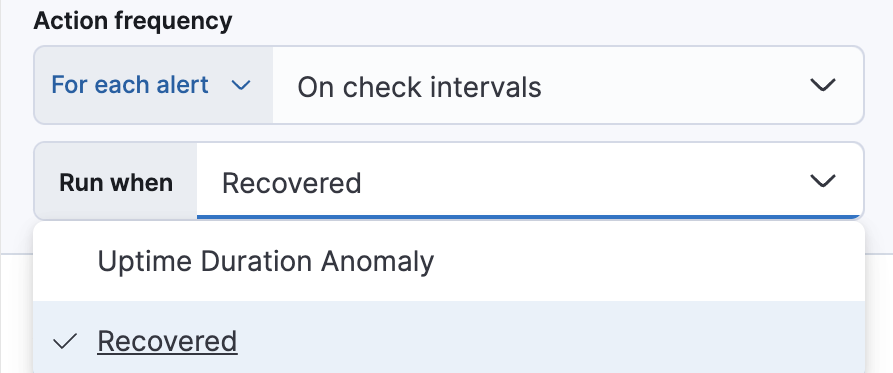
Action variables
editUse the default notification message or customize it. You can add more context to the message by clicking the icon above the message text box and selecting from a list of available variables.
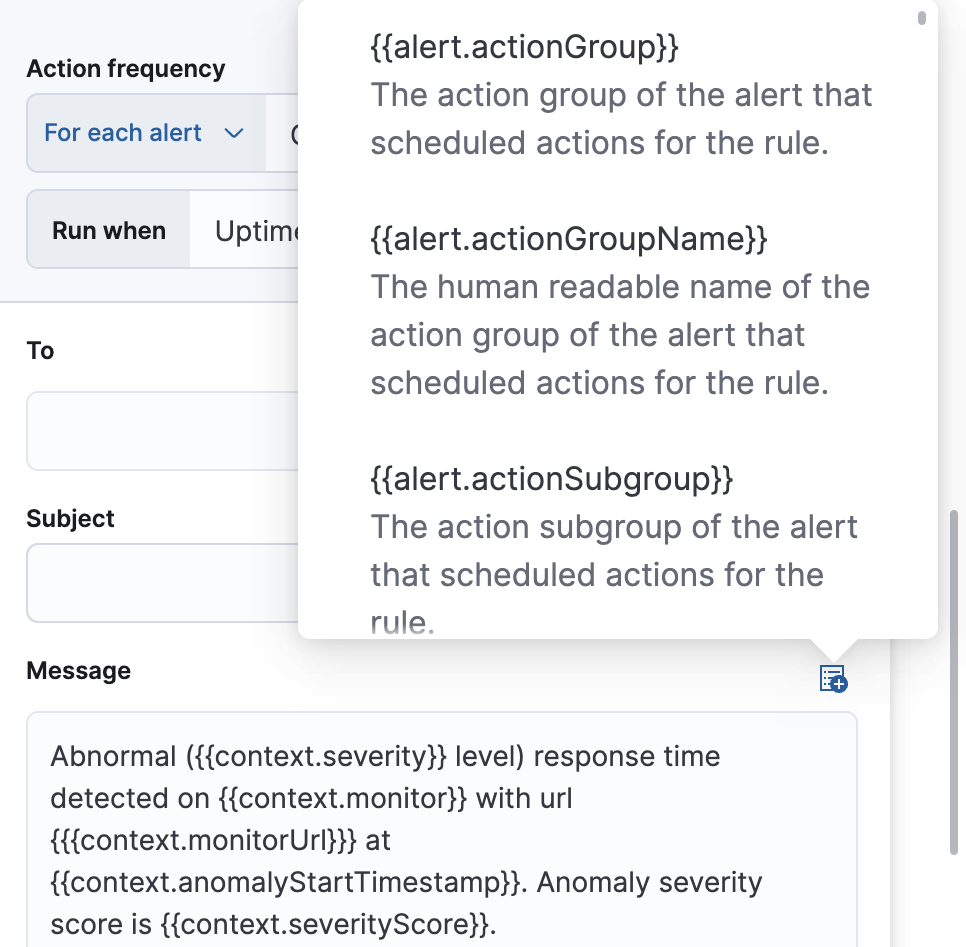
Alert recovery
editTo receive a notification when the alert recovers, select Run when Recovered. Use the default notification message or customize it. You can add more context to the message by clicking the icon above the message text box and selecting from a list of available variables.