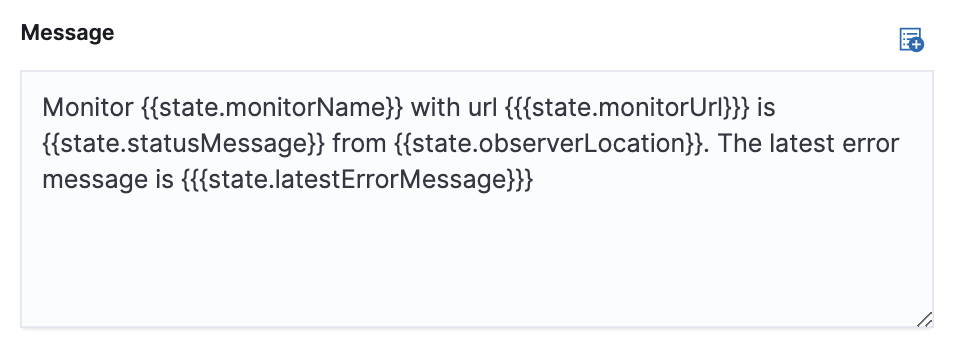Create a monitor status rule
editCreate a monitor status rule
editWithin the Uptime app, create a Monitor Status rule to receive notifications based on errors and outages.
- To access this page, go to Observability > Uptime.
- On the Overview page, click Alerts > Create alert.
- Select Monitor status alert.
If you already have a query in the overview page search bar, it’s populated here.
Conditions
editYou can specify the following thresholds for your rule.
Status check |
Receive alerts when a monitor goes down a specified number of times within a time range (seconds, minutes, hours, or days). |
Availability |
Receive alerts when a monitor goes below a specified availability threshold within a time range (days, weeks, months, or years). |
Let’s create a rule for any monitor that shows Down more than three times in 10 minutes.
We’ll choose to only be notified every 30 minutes so that we’re not flooded with alert notifications.
This rule covers all the monitors you have running. You can use a query to specify specific monitors, and you can also have different conditions for each one.
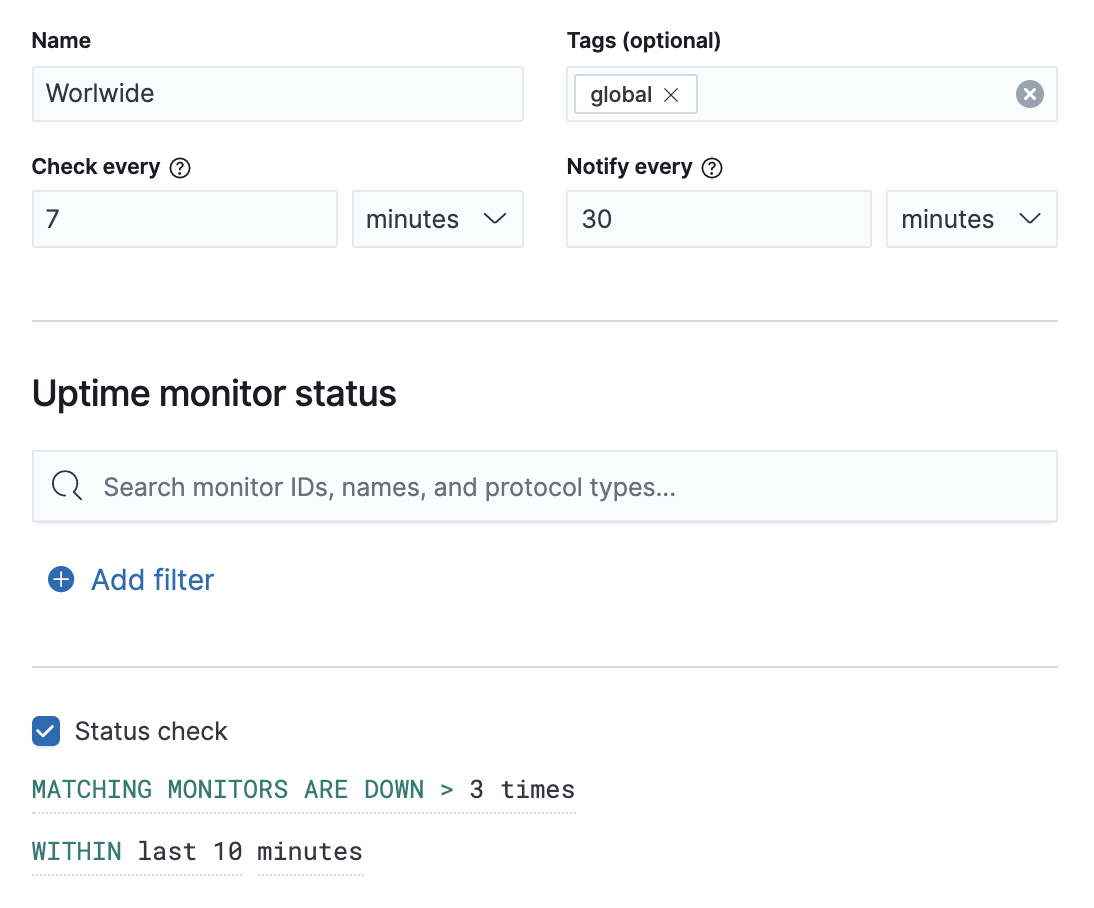
The final step when creating a rule is to select one or more actions to take when the alert is triggered.
Action types
editYou can extend your rules by connecting them to actions that use the following supported built-in integrations. Actions are Kibana services or integrations with third-party systems that run as background tasks on the Kibana server when rule conditions are met.
You can configure action types on the Settings page.
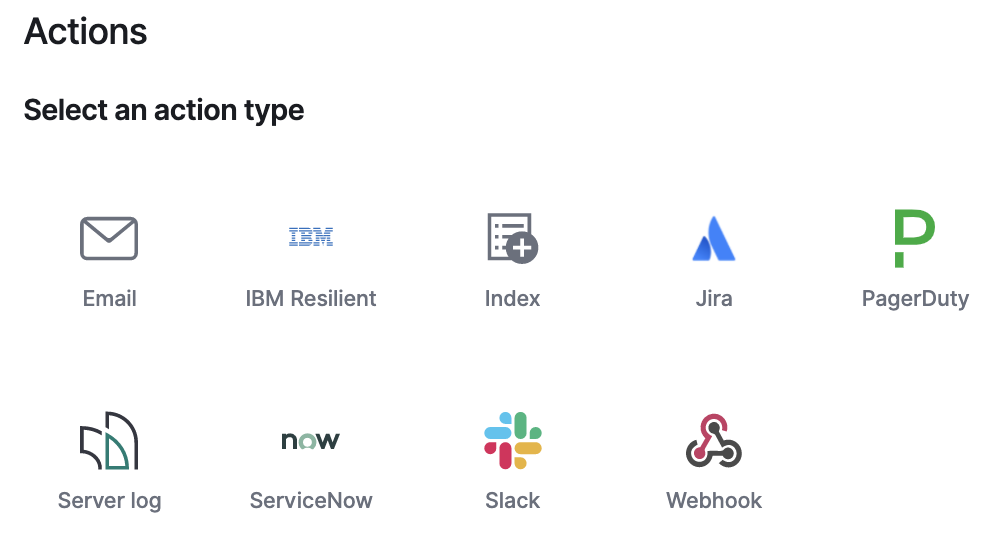
Action variables
editTo customize the notification message, select from a list of variables you would like to include.