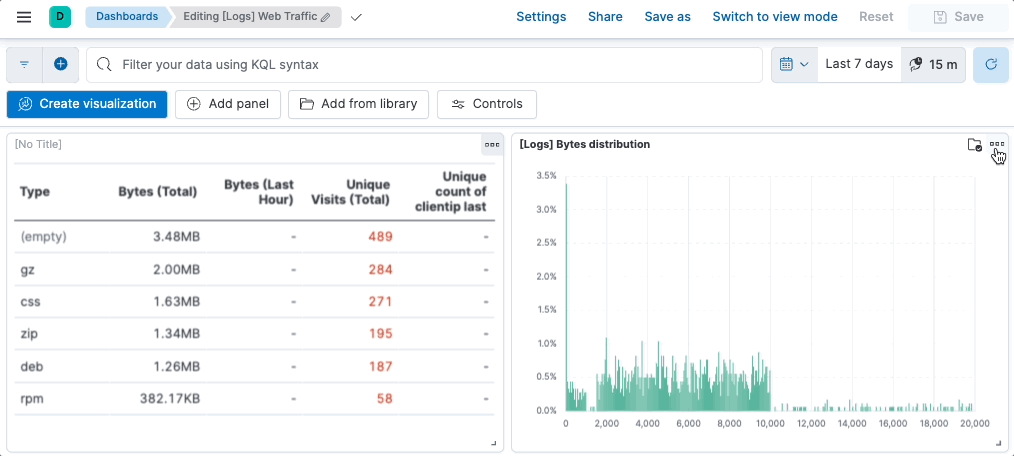Organize dashboard panels
editOrganize dashboard panels
editMove and resize panels
editCompare the data in your panels side-by-side, organize panels by priority, resize the panels so they all appear immediately on the dashboard, and more.
In the toolbar, click Edit, then use the following options:
- To move, click and hold the panel header, then drag to the new location.
- To resize, click the resize control, then drag to the new dimensions.
-
To maximize to full screen, open the panel menu, then click More > Maximize.
If you share a dashboard while viewing a full screen panel, the generated link will directly open the same panel in full screen mode.
Copy and duplicate panels
editTo duplicate a panel and the configured functionality, use the clone and copy panel options. Cloned and copied panels replicate all of the functionality from the original panel, including renaming, editing, and cloning.
Duplicate panels
editDuplicated panels appear next to the original panel, and move the other panels to provide a space on the dashboard.
- In the toolbar, click Edit.
-
Open the panel menu, then select Duplicate.
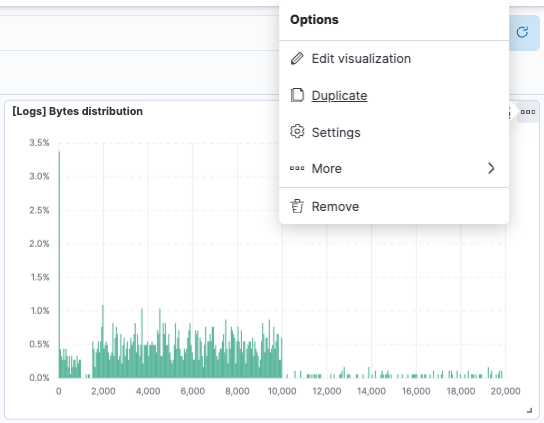
Copy panels
editCopy panels from one dashboard to another dashboard.
- Open the panel menu, then select More > Copy to dashboard.
-
On the Copy to dashboard window, select the dashboard, then click Copy and go to dashboard.