View and modify queries
editView and modify queries
editThis functionality is in technical preview and may be changed or removed in a future release. Elastic will work to fix any issues, but features in technical preview are not subject to the support SLA of official GA features.
Once you’ve set up your chat interface, you can start chatting with the model. Playground will automatically generate Elasticsearch queries based on your questions, and retrieve the most relevant documents from your Elasticsearch indices. The Playground UI enables you to view and modify these queries.
- Click View query to open the visual query editor.
- Modify the query by selecting fields to query per index.
- Click Save changes.
The {query} variable represents the user’s question, rewritten as an Elasticsearch query.
The following screenshot shows the query editor in the Playground UI.
In this simple example, the books index has two fields: author and name.
Selecting a field adds it to the fields array in the query.
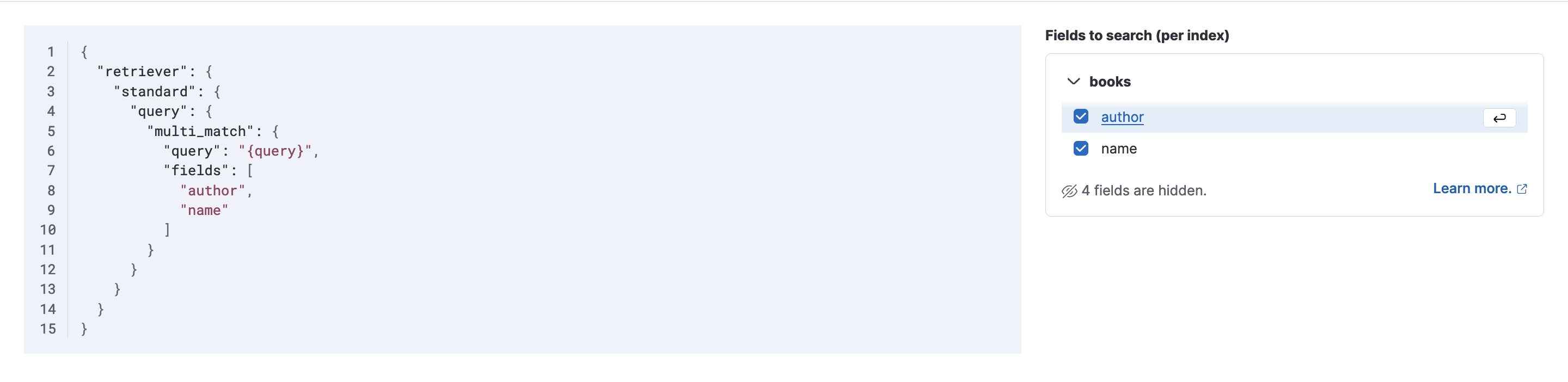
Improving relevance
editThe fields you select in the query editor determine the relevance of the retrieved documents.
Remember that the next step in the workflow is to send the retrieved documents to the LLM to answer the question. Context length is an important factor in ensuring the model has enough information to generate a relevant answer. Refer to Optimize context for more information.
Troubleshooting provides tips on how to diagnose and fix relevance issues.
Playground uses the retriever syntax for Elasticsearch queries.
Retrievers make it easier to compose and test different retrieval strategies in your search pipelines.
Refer to documentation for a high level overview of retrievers.
Hidden fields
editThe query editor shows fields which make sense for the user to search on, but not all fields in your documents are visible from the editor.
Available field types:
-
Semantic fields like
sparse_vectorordense_vectorfields where the embeddings have been created from a inference processor -
textfields
Hidden Field Types:
-
non
textfields likekeywordfields - fields that are not indexed
- semantic fields where the embeddings have not been created from a inference processor
- nested fields