IMPORTANT: No additional bug fixes or documentation updates
will be released for this version. For the latest information, see the
current release documentation.
Saving Visualizations
edit
IMPORTANT: This documentation is no longer updated. Refer to Elastic's version policy and the latest documentation.
Saving Visualizations
editSaving visualizations enables you to reload them in Visualize and use them in dashboards.
Read only access
editWhen you have insufficient privileges to save visualizations, the following indicator in Kibana will be displayed and the Save button won’t be visible. For more information on granting access to Kibana see Granting access to Kibana.
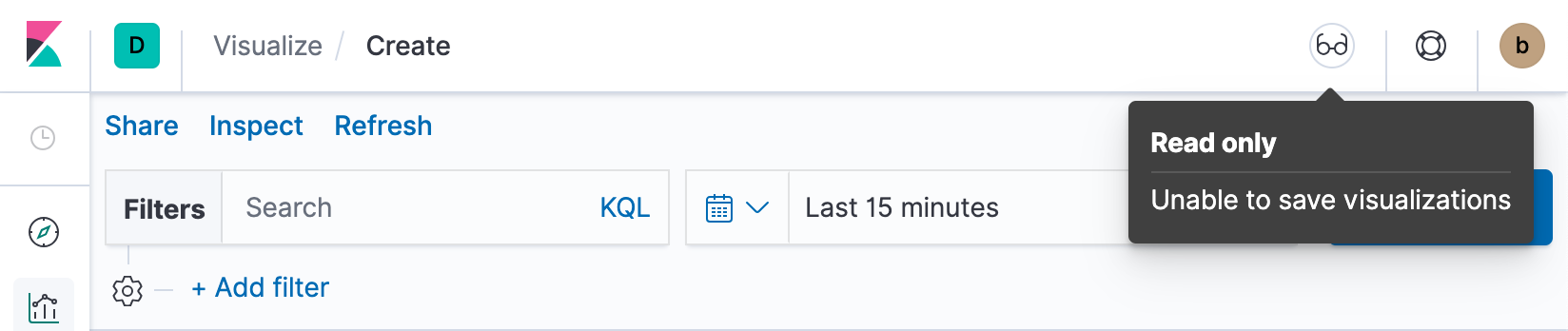
Saving a Visualization
editTo save the current visualization:
- Click Save in the Kibana toolbar.
- Enter a name for the visualization and click Save.
You can import, export and delete saved visualizations from Management/Kibana/Saved Objects.