IMPORTANT: No additional bug fixes or documentation updates
will be released for this version. For the latest information, see the
current release documentation.
Using the Logs UI
edit
IMPORTANT: This documentation is no longer updated. Refer to Elastic's version policy and the latest documentation.
Using the Logs UI
editCustomize the Logs UI to focus on the data you want to see and control how you see it.
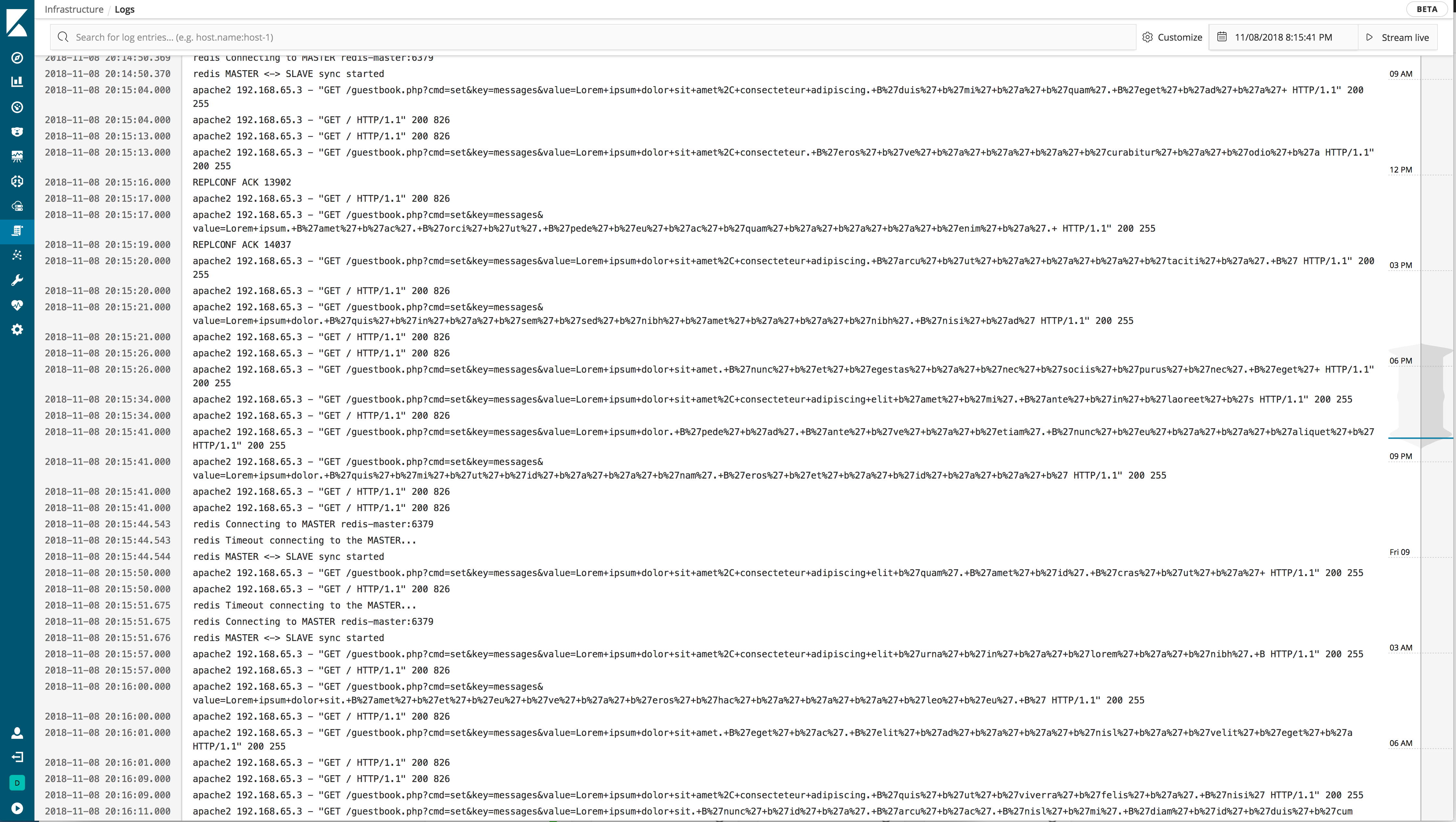
Use the power of Search
editThe Search bar is always available. Use it to perform adhoc and structured searches.
Adapt to your log source
editUsing a custom index pattern to store the log entries, or want to limit the entries presented in a space? Use configure source to change the index pattern and other settings.
Jump to a specific time period
editUse the time selector to focus on a specific timeframe.
Customize your view
editUse Customize to adjust your console view and to set the time scale of the log data.
-
Text size. Select
Small,Medium, orLarge. - Wrap long lines. Enable or disable line wrap.
- Minimap Scale. Set the scale to year, month, week, day, hour, or minute.
Stream or pause logs
editYou can stream data for live log tailing, or pause streaming to focus on historical log data. When you are streaming logs, the most recent log appears at the bottom on the console. Historical data offers infinite scrolling.