WARNING: Version 4.5 of Kibana has passed its EOL date.
This documentation is no longer being maintained and may be removed. If you are running this version, we strongly advise you to upgrade. For the latest information, see the current release documentation.
Kibana Plugins
editKibana Plugins [4.2] Added in 4.2.
editAdd-on functionality for Kibana is implemented with plug-in modules. You can use the bin/kibana plugin
command to manage these modules. You can also install a plugin manually by moving the plugin file to the
installedPlugins directory and unpacking the plugin files into a new directory.
A list of existing Kibana plugins is available on GitHub.
Installing Plugins
editUse the following command to install a plugin:
bin/kibana plugin --install <org>/<package>/<version>
You can also use -i instead of --install, as in the following example:
bin/kibana plugin -i elasticsearch/marvel/latest
Because the organization given is elasticsearch, the plugin management tool automatically downloads the
plugin from download.elastic.co.
Installing Plugins from an Arbitrary URL
editYou can specify a URL to a plugin with the -u or --url options after the -i or --install option, as in the
following example:
bin/kibana plugin -i sample-plugin -u https://some.sample.url/directory Installing sample-plugin Attempting to extract from https://some.sample.url/directory Downloading <some number> bytes.................... Extraction complete Optimizing and caching browser bundles... Plugin installation complete
You can specify URLs that use the HTTP, HTTPS, or file protocols.
Installing Plugins to an Arbitrary Directory
editUse the -d or --plugin-dir option to specify a directory for plugins, as in the following example:
bin/kibana plugin -i elasticsearch/sample-plugin/latest -d <path/to/directory> Installing sample-plugin Attempting to extract from https://download.elastic.co/elasticsearch/sample-plugin/sample-plugin-latest.tar.gz Downloading <some number> bytes.................... Extraction complete Optimizing and caching browser bundles... Plugin installation complete
This command creates the specified directory if it does not already exist.
Removing Plugins
editUse the --remove or -r option to remove a plugin, including any configuration information, as in the following
example:
bin/kibana plugin --remove marvel
You can also remove a plugin manually by deleting the plugin’s subdirectory under the installedPlugins directory.
Listing Installed Plugins
editUse --list or -l option to list the currently installed plugins.
Updating Plugins
editTo update a plugin, remove the current version and reinstall the plugin.
Configuring the Plugin Manager
editBy default, the plugin manager provides you with feedback on the status of the activity you’ve asked the plugin manager
to perform. You can control the level of feedback with the --quiet and --silent options. Use the --quiet option to
suppress all non-error output. Use the --silent option to suppress all output.
By default, plugin manager requests do not time out. Use the --timeout option, followed by a time, to change this
behavior, as in the following examples:
Waits for 30 seconds before failing.
bin/kibana plugin --install username/sample-plugin --timeout 30s
Waits for 1 minute before failing.
bin/kibana plugin --install username/sample-plugin --timeout 1m
Plugins and Custom Kibana Configurations
editUse the -c or --config options to specify the path to the configuration file used to start Kibana. By default, Kibana
uses the configuration file config/kibana.yml. After you have changed the configuration file, you have to restart the Kibana server for changes to take effect (e.g. if Kibana is installed on an Ubuntu machine, you can restart it using service kibana stop followed by service kibana start). When you are using a customized configuration file, you must specify the
path to that configuration file each time you use the bin/kibana plugin command.
Plugin Manager Exit Codes
edit|
0 |
Success |
|
64 |
Unknown command or incorrect option parameter |
|
74 |
I/O error |
|
70 |
Other error |
Switching Plugin Functionality
editThe Kibana UI serves as a framework that can contain several different plugins. You can switch between these
plugins by clicking the  Plugin chooser button to display icons for the
installed plugins:
Plugin chooser button to display icons for the
installed plugins:
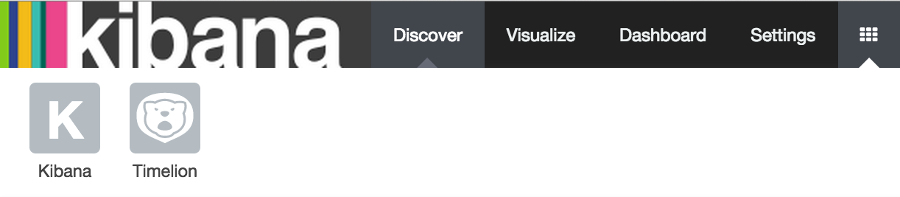
Click a plugin’s icon to switch to that plugin’s functionality.