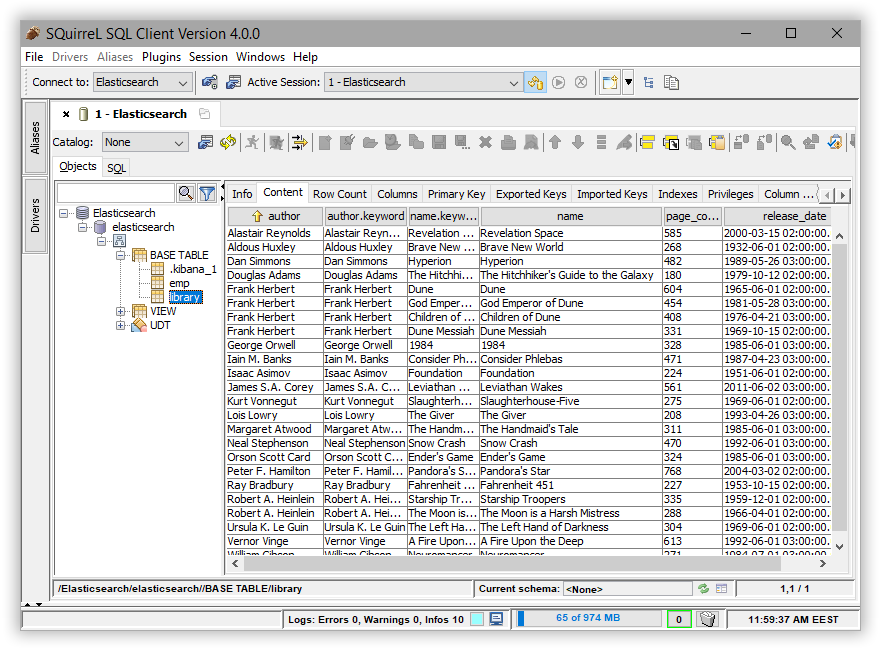NOTE: You are looking at documentation for an older release. For the latest information, see the current release documentation.
SQuirreL SQL
editSQuirreL SQL
editYou can use the Elasticsearch JDBC driver to access Elasticsearch data from SQuirreL SQL.
Elastic does not endorse, promote or provide support for this application; for native Elasticsearch integration in this product, please reach out to its vendor.
Prerequisites
edit- SQuirreL SQL version 4.0.0 or higher
- Elasticsearch SQL JDBC driver
Add Elasticsearch JDBC Driver
editTo add the Elasticsearch JDBC driver, use Windows > View Drivers menu (or Ctrl+Shift+D shortcut):
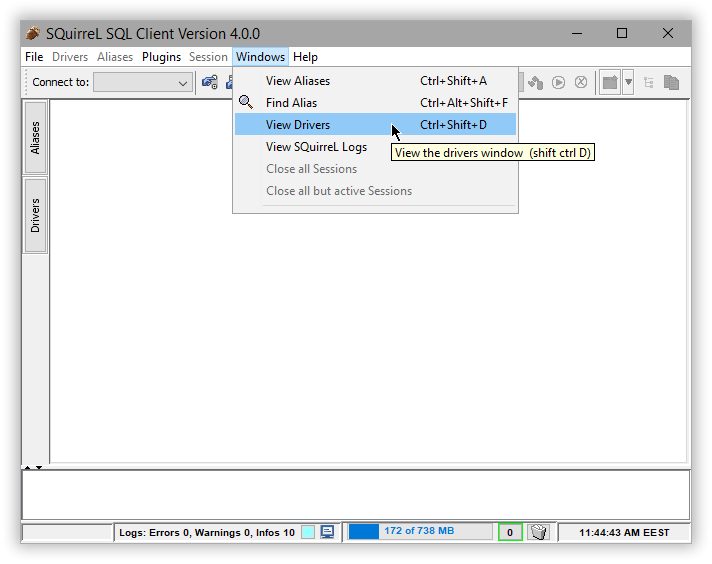
Select Elasticsearch profile from the Drivers panel on the left-hand side (if it is missing check the SQuirreL SQL version or add a new entry to the list through the ‘+’ button in the upper left corner):
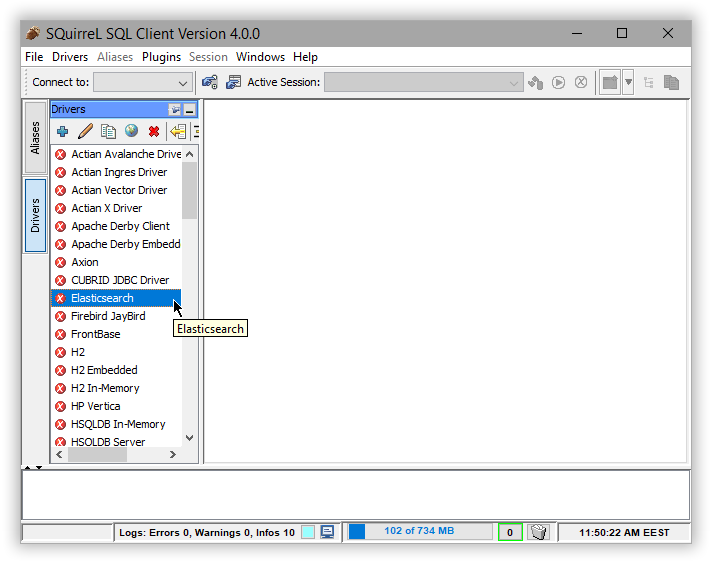
Select the Extra Class Path tab and Add the JDBC jar. Name the connection and List Drivers to have Class Name populated if it is not already filled-in :
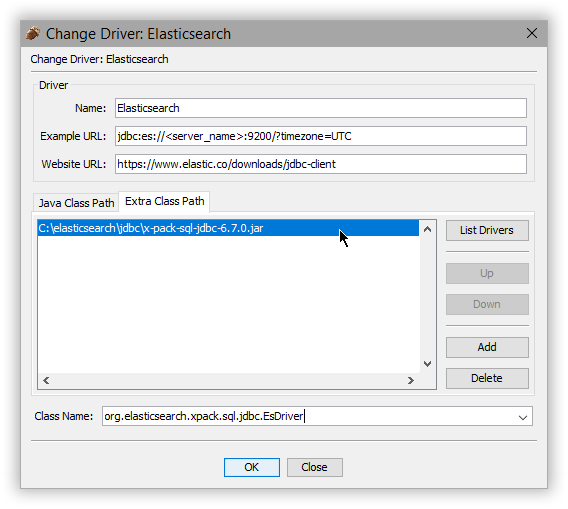
The driver should now appear in the list with a blue check mark next to its name:
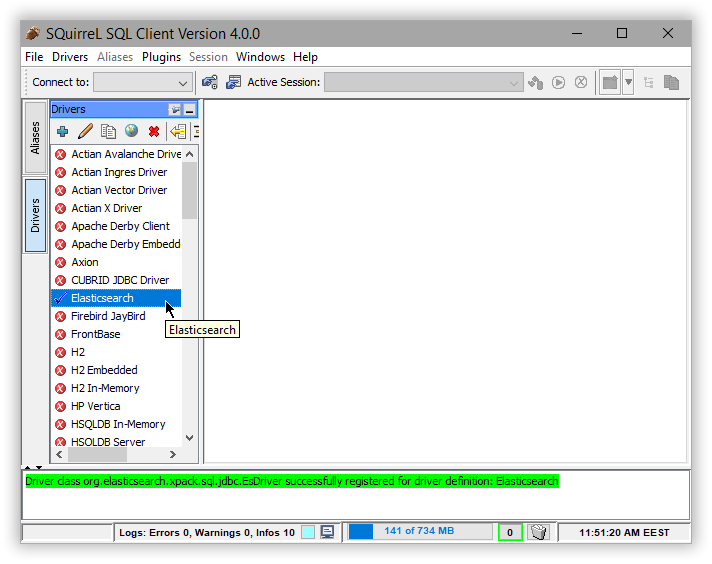
Add an alias for Elasticsearch
editAdd a new connection or in SQuirreL terminology an alias using the new driver. To do so, select the Aliases panel on the left and click the + sign:
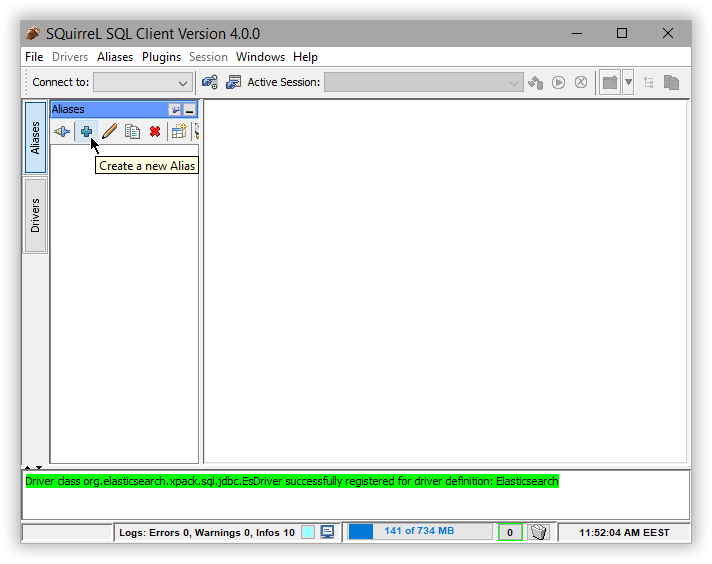
Name the new alias and select the Elasticsearch driver previously added:
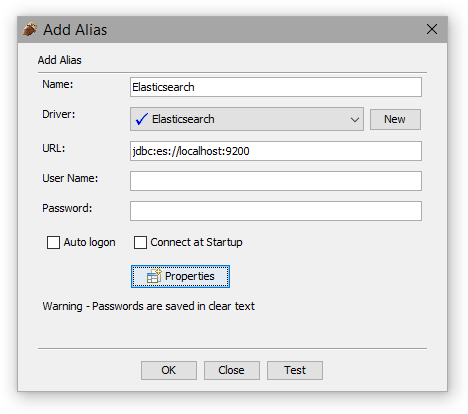
The setup is completed. Double check it by clicking on Test Connection.
Execute SQL queries
editThe connection should open automatically (if it has been created before simply click on Connect in the Alias panel). SQuirreL SQL can now issue SQL commands to Elasticsearch: