It is time to say goodbye: This version of Elastic Cloud Enterprise has reached end-of-life (EOL) and is no longer supported.
The documentation for this version is no longer being maintained. If you are running this version, we strongly advise you to upgrade. For the latest information, see the current release documentation.
Finding Clusters, Finding Problems
editFinding Clusters, Finding Problems
editWhen you installed Elastic Cloud Enterprise and logged into the Cloud UI for the first time, you were greeted by a single cluster. We’ve also shown you how to create your own first cluster, but that still only makes two clusters. What if you had hundreds of clusters to look after or maybe even a thousand? How would you find clusters that need your attention?
The Clusters page in the Cloud UI provides several ways to find clusters that might need your attention, whether that’s clusters that have a problem or clusters that are at a specific version level or really almost anything you might want to find on a complex production system:
-
Check the visual health indicators of clusters in the Status column:
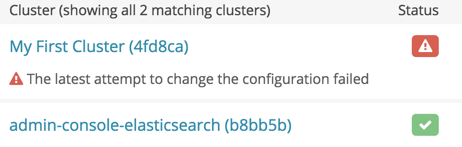
It looks like the
My First Clusterhas an issue that might need your attention, as it seems the last configuration change has failed. -
Search for almost anything in the search text box:
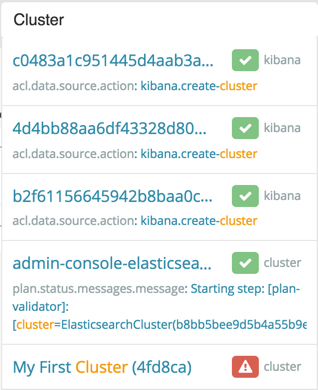
Here, searching for the keyword
Clusterreturns all clusters in the system, including both Elasticsearch and Kibana clusters. And there it is again, ourMy First Clusterwith a problem. -
Add filters to the Clusters view to filter for specific conditions:
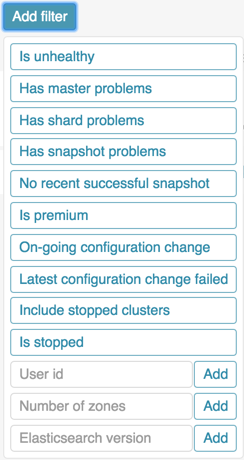
Looking for all clusters of a specific version, because you want to upgrade them? Easy. Or what about that cluster you noticed before lunch that seemed to be spending an awfully long time changing its configuration—is it done? Just add a filter to find any ongoing configuration changes.