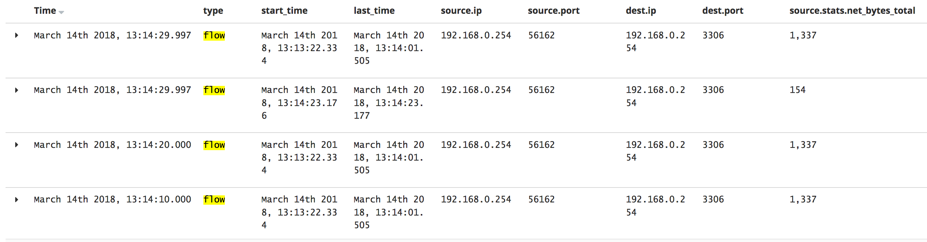IMPORTANT: No additional bug fixes or documentation updates
will be released for this version. For the latest information, see the
current release documentation.
Customize the Discover page
edit
IMPORTANT: This documentation is no longer updated. Refer to Elastic's version policy and the latest documentation.
Customize the Discover page
editTo make it easier for you to search and discover Packetbeat data in Kibana, the sample dashboards contain predefined searches. These searches are not default views on the Discover page. To use these searches, make sure you’ve set up the example Kibana dashboards. Then go to the Discover page and click Open.
Type Packetbeat in the Search field to filter the list of searches.
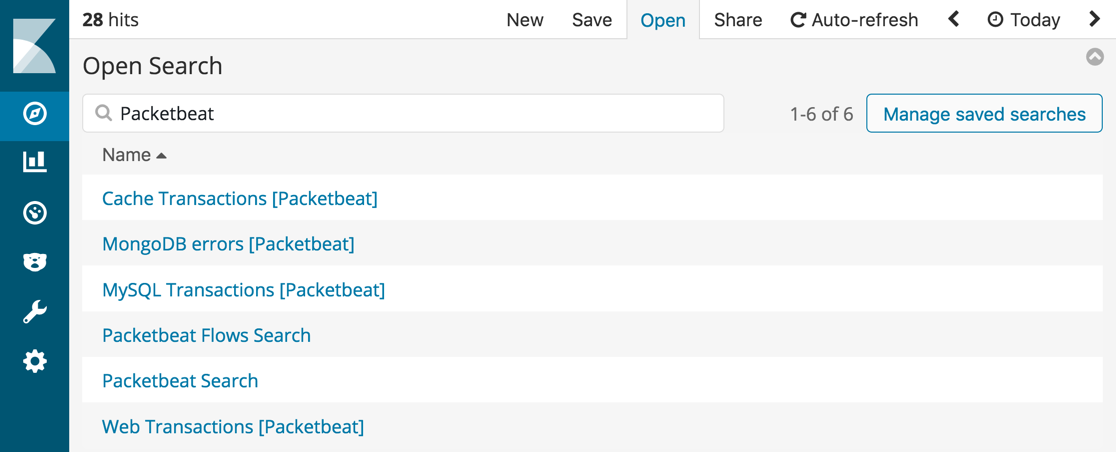
You can use the predefined searches to customize the columns in the Discover table. For example, select the Packetbeat Search to customize the columns in the Discover table:

Select the Packetbeat Flows Search to display the most important information for Packetbeat flows: